|
|
Using the Product Mash you can advertise your Actinic products using several product portals. Those currently supported are Google Sitemap, Kelkoo, Affiliate Window, Ebay, Amazon, PriceRunner, Paid On Results, WebGains, PlayTrade, PriceGrabber, RSS Feeds, Shopping.com, Edirectory, Actinic CSV Import/Export,Twenga, ChannelAdvisor and Shopzilla
The Product Mash works with all versions of Sellerdeck \ Actinic (from V4 onwards).
|
To advertise your products using the various advertising schemes you should do the following :
|
Type |
Why use ? |
Cost to advertise |
|
Google Shopping |
Googles shopping portal |
Free |
|
Kelkoo |
Best known product price comparison site |
Pay per click |
|
Affiliate Window |
Other sites advertising your products |
Pay per click |
|
XML Sitemaps |
Get better search rankings in Google, Bing, Yahoo and Ask |
Free |
|
Shopzilla |
Alternative to Kelkoo, items appear in other shopping sites (e.g. AOL's InStore.com) |
Pay per click |
|
Ebay |
A lot of vendors have an Ebay presence |
Pay per listing (%) |
|
Amazon |
World?s most visited shop |
Monthly fee and final sale price % |
|
PriceRunner |
Used by a lot of High Street retailers and larger internet companies |
Free and fee based |
|
Paid On Results |
Other sites advertising your products |
Pay % of sale price (% is based upon affiliate commission value). |
| WebGains | Targeted affiliate scheme. | Pay % of sale price (% is based upon affiliate commission value). |
|
PlayTrade |
A similar approach to Amazon in selling style. |
£19.99 per month fee for ProTrader and commission similar to Amazon. |
|
PriceGrabber |
Well known alternative to PriceRunner. Shops within PriceGrabber have a customer rating |
£200 setup fee and then CPC (cost per click). |
|
RSS Feed |
Allows your customers to keep up to date with the products on your website (and to automatically be notified if you add new products to your website). |
Free. |
|
Shopping.com |
One of the most well known shopping portal |
CPC (cost per click) from 0.05p to 0.50p |
|
edirectory |
A well known hosted shopping portal. All sales handled through their website |
Setup fee and % commission based on net sales. Fees and % are not fixed |
|
ChannelAdvisor |
Multichannel selling and advertising |
Monthly fees, selling % fees (up to a maximum) |
Actinic CSV Import/Export |
Taking Actinic products from one Actinic site and putting into another |
No cost |
Twenga |
Product directory, can give good results in search engine searches |
Cost Per click : 500 free clicks when using Mole End feed. Commission based scheme also available |
Ebid |
Ebay style selling platform |
One off payment of £74.99 (often discounted to £49.95) for commission free selling for life |
| Become.eu | Shopping directory portal, lists on MoneySupermarket.com as well as other directories. | Pay Per Click. £50 free when you sign up through Moneysupermarket. |
| Custom1, Custom2 and Custom3 | Feeds you can define yourself, they can be xml, csv, tab or custom delimited and each custom feed can have 10 variations. | This will depend on where you are using the feed. |
More information can be found out using the following link :
http://www.google.co.uk/froogle/merchants/
To sign-up with Kelkoo use the following link :
Click on About us at the bottom of the page. On the next page you should use the relevant link under Merchant Help. At the current time this is titled List your products on Kelkoo. From this page you can sign up for a free trial or the full paid for version.
To apply for an affiliate window account you must sign up as a merchant. To do this, or find out more information use the following link :
http://www.affiliatewindow.com/merchants_join.php
Google, Bing, Yahoo, Ask and other search engines can provide better search results on your website by you submitting the information about your website. This needs to be done whenever your website changes to provide uptodate information. You may need to create your sitemap before registering with the search engines (as it looks for this file during registration). More information on XML sitemap registration can be found on the XML sitemaps section in the help.
Google base is a single location where different types of content can be entered. Google will use this content in the main Google search, Froogle, Google local and Google base itself. To use Google Base you will need to register yourself at :
From here you will define your content type, FTP details and filename. The FTP details and filename will then be entered into the Product Mash to allow your Actinic products to be automatically uploaded.
Shopzilla is a shopping directory, that uses a pay-per-click approach to marketing. For more information use the following link :
http://merchant.shopzilla.co.uk/oa/shopping_search/
Ebay
Ebay is the world?s largest online auction website. The 3 main products for handling multiple auctions are described below :
Turbo Lister
This is a PC based product that is free (from Ebay). You create all of your auctions on the PC and then upload them to Ebay. You can then download the sales to handle the order processing, in a similar way to Actinic.
This is a free product (with the normal Ebay listing fees applying).
More information can be found at the following link :
http://pages.ebay.co.uk/turbo_lister/
Amazon
Amazon is the world?s largest online shop. You can list items on Amazon using either Marketplace or Seller Central. To sell items you must have a Pro-merchant account. Amazon suggest you have aa Pro-merchant account if you anticipate selling more than 30 items per month.
Marketplace listings are for selling items that Amazon already does. Your items will appear in the main product choice area. If your prices are the cheapest they will have a buy-now button next to your item. This is very similar in the approach used by Kelkoo to sell items giving the customer a variety of prices to pay for the same item.
Like other selling portals (e.g. Ebay, Shopzilla) each vendor is given ratings by customers, the better your rating the more likely customers will shop with you (and not just on price).
Marketplace
More information can be found at the following link :
http://www.amazon.co.uk/gp/help/customer/display.html?nodeId=3149141
Seller Central / Pro Merchant
Amazon now have a new approach used for Marketplace listings. Existing retailers and the majority of new ones are being put onto Seller Central/Pro Merchant.
http://www.amazonservices.com/businesssolutions/
PriceRunner
PriceRunner is a price comparison website. It also allows customers to rate
your store, giving other customers confidence in where to shop. There are 2
versions free and fee paying. Each area of products is looked after by a different
department within the company.
For more information use the following link :
http://www.pricerunner.co.uk/userguide.html#forbusiness
Paid On Results
Paid On Results is an affiliate company. You provide them with
details of your products and they get affiliates for you. You can also handle
affiliates captured from your own site. The more detail you provide on your
products the easier it is for their affiliates to choose your products to advertise.
You can provide the basic details of your products but you can also provide
your own custom properties. You are only charged on actual sales (as a percentage
of the affiliates remuneration).
For more details use the following link :
http://www.paidonresults.com/
WebGains is an affiliate company that provides a supported scheme. They work with you to manage the scheme. You provide them with details of your products and your business goals. They assign you an account manager to handle the process. You can provide the basic details of your products but you can also provide your own custom properties. You are only charged on actual sales (as a percentage of the affiliates remuneration, which is normally 30%. For example, on a sale of goods for £100 you are paid £93.50 (£5 commission for the affiliate and £1.5 paid to WebGains). You can also choose for a lead based approach (pay per click).
For more details use the following link :
PlayTrade is Play.com's new selling platform. If you sell any of the product's
that Play.com sell you can also sell the same product. You have to include the
price of shipping in your product prices, effectively showing free shipping.
With the Product Mash PlayTrade options can add on your shipping rates to your
Actinic shop prices. You can compete with other retailers on Play.com for prices
or if Play.com goes out of stock it is likely that shoppers will buy from you.
To use the product import feature you need to have a monthly subscription to
become a ProTrader. This costs £19.99 per month. There are other benefits,
you should refer to the Play.com website for more details.
For more details use the following link :
PriceGrabber is a price comparison website. Customers can also rate your (and
other) shops and products. This site is used by the larger online retailers
and smaller retailers obtain sales by giving the consumers confidence in them,
based upon their shop's own customer rating.
After the initial set-up fee there is a CPC (Cost per click) for each sales
lead. The price various depending upon the area and product type that you sell.
For more details use the following link :
RSS (Really Simple Syndication) feeds are used for people to update frequently
changing information. There are various feed readers (such as
www.rssreader.com or www.feedreader.com)
that can monitor RSS feeds and report on any changes being made. Basic functionality
is also built into various web browsers (e.g. Internet Explorer or FireFox).
You can place a link on your website for your customers to bookmark (or add
to their RSS reader) that will automatically when you have new products on your
website (or changed prices).
Some shopping portals/sites can also take your product information as an RSS
feed.
You can place a link onto your website in a similar way to how we have done
this at http://www.mole-end.biz
in the bottom left hand corner of the main page (which links to http://www.mole-end.biz/RSSMoleEnd.xml).
Shopping.com
Shopping.com is a price and product comparison website. Retailers and products
get reviews and ratings. This site is used by the all types of online retailers.
After the initial set-up fee (if applicable) there is a CPC (Cost per click)
for each sales lead. The price various depending upon the area and product type
that you sell.
For more details use the following link :
edirectory
edirectory is a well known standardised shopping portal. Multiple merchants
can sell their products through a single site that handles all checkout process
and payments. The orders are processed in edirectory (or by external software).
Their prices can vary based upon the product area, other merchants competing
in your area. For more details use the following link:
http://www.edirectory.co.uk
ChannelAdvisor
ChannelAdvisor is a multichannel selling and order processing platform. You
can sell your products on Ebay, Amazon and its own shopping website.
http://www.channeladvisor.co.uk/
Twenga
Twenga is a relatively new price comparison website. Once products are uploaded
to twenga they can be found by searching at the twenga website. The twenga
pages also often achieve high places in a google search of similar. Payment
is either pay per click or can be setup as a commission only scheme. There
are no setup charges and you will receive 500 clicks when you setup your feed
via Mole End using the link below:
https://rts.twenga.co.uk/?track_guest=5
eBid
eBid is a eBay style selling platform that offers SELLER+ accounts, which after
a one off payment allow you to list with zero listing fees and zero selling fees
for life.
http://uk.ebid.net/
Become.eu
Become.eu is a shopping portal that lists products specified in a single fields onto multiple portals, the list of portals supported in the UK at the moment can be seen there :
http://www.become.eu/en/Portals.htm
and if you register here, you will receive at £50 starting balance..
http://www.moneysupermarket.com/shopping/static/merchantRegistration
Custom Feeds
Three custom feeds are available with the full product, you can configure these to have an product data you wish and can export to XML, CSV delimited, tab delimited or custom delimited files. Each custom feed can have 10 variations to allow for different export formats to be created.
Exclude 0 value products
Some feeds (including Froogle) does not allow 0 value products. Tick the Exclude 0 value products box to not have these products included in the feed.
Remove Tabs, Line Feeds and Carriage Returns
If you want to remove text formatting (that would have been added for your website) tick the Remove Tabs, Line Feeds and Carriage Returns option.
Exclude Product Duplicates
If you have created product duplicates (applicable to Actinic V7 and above), these can be ignored when generating your feed. For example, if you have a storage container available in every section of your shop, (that was created by using Actinic product duplicates) you may only want to show this on Kelkoo once.
Rounding
When prices are calculated some information may be lost (due to rounding etc.). You can choose the best rounding model that suits your pricing structure. This should match how your prices are specified within Actinic. The following models are available :
Scientific
A price that is 0.5 or above is always rounded up to the next whole number. For example, £3.50 is rounded to £4.
Round up
A price that is more than a whole number is always rounded up. For example, £1.02 is rounded to £2.
Round down
A price that is 0.5 or below is rounded down to the whole number and any decimal value above 0.5 is rounded to the next whole number. For example, £3.5 is rounded to £3.
Truncate
All the decimal part of a price is ignored. For example, £7.86 is rounded to £7.
Add tax to price
Some feeds require that prices shown for european sites
include VAT. If you show products on your site without VAT you should tick the
Add TAX box. The VAT rate is taken from each product. If different products
have different VAT rates those rates will be used. When VAT is calculated it
uses the Rounding method specified in the Basic mashing settings.
Exclude out of stock products
If you use stock control and you don?t want to include
products that are out of stock (which is a requirement for some schemes) tick
this box.
Exclude products that cannot be ordered online
If you do not want to include products that can?t be ordered online tick this option. If this option is ticked, only products, within Actinic, are included that have the Can be ordered Online property ticked.
Ignore "Exclude from Google Product Search Data Feed" setting
If you want to bypass Actinic?s feature of hiding certain
products (or sections) from your feeds tick this box.
Include hidden products
You can include hidden products in the feed (e.g. for Amazon). This is useful
when the feed needs to represent your different product permutations as separate
products (where your product linked products permutations are hidden on the
website).
Convert Price
If you have are using a non GBP (Sterling) currency on your website and you want it to be listed in GBP (Sterling) tick the Convert Price box. You will need to enter a suitable exchange rate. This feature is useful if you have GBP or dollars as a second currency on your Actinic site. You will be eligible for inclusion in Froogle because you are showing prices in pounds or dollars but Actinic will export prices in your primary currency.
Product Short Description
Basic mashing will always use the Actinic Product Short Description. With Advanced mashing you can use different text specified by a custom variable (defined and set-up within Actinic). This allows you to have slightly different text on your website and tailor the text for the advertising programs.
If you are using Actinic V8 you would create CustomVars by creating Variables in the Design Library. You would normally create these in the General Group.
You can additionally include the Actinic Extended Info Text and/or Product Options and attribute details.
Remove Embedded HTML
If you have HTML in your product descriptions you can remove this using the Remove Embedded HTML option. There are 2 types of HTML to remove :
Remove embedded HTML
This will remove all of the HTML from the product details.
Remove Actinic Markers
This will only remove the HTML that Actinic places within the
product, leaving any specific HTML that you want to pass through to the feed.
Get text from HTML
This will remove all the HTML markup from the text and just include
the text.
Link to Product Page/Link to Product/Link to Extended Info/Single Product Page
When people click on your product displayed in Froogle you can
choose to direct them to the product section page or the individual product.
For example, if you sell shoes, the Link to Product Page will take you
to the page showing all the different types of shoes (whichever shoe is clicked
on). If you have Link to Product, it will take you to the actual shoe.
You can also enter the character to use to go to the product. By default this
is a #. For some feeds, for example PriceRunner, this must the %23.
If you use your Extended Info link to allow the individual products to be ordered use the Link to Extended Info button.
If you are using V11 and have setup Single Product pages on the product page section of your product details, select the "Use Single Product Page" option
Use Append Options to URL if you want to put on additional information to your URLs to track how people get to your website.
Product Image
Depending on how you have set-up your shop or set-up your images you can use from one of 3 main sources. You can use the image defined in 1 of 3 areas in your product definitions; main product image (the default), Extended info, image or thumbnail image.
Use default image if product does not have one defined
Some feeds require that you must have an image for each product (e.g. Affiliate Window). You can either have a fixed image for all products where an image can?t be found (from Actinic) or you can add a CustomVar to your products that defines a specific image. Using the CustomVar approach you can also define a default image that will be used if a CustomVar has not been set-up.
NOTE: If you have also defined specific image information in a specific feed, for example, added an image_link Custom property to your Google Base feed, the feed?s value will override the default value provided in this section.
There are more advanced ways to include information from Actinic (or from different fields). See the Advanced Features section for more details
Automating the creation and uploading of feeds
You can use the product mash with our automation tool to automatically create and
upload feeds. More details can be found
here
Feed Options
To set the options for each of the selected feeds press the Feed
Options button.
Google Shopping
XML Sitemaps
Kelkoo Merchant Feed
Affiliate Window
Shopzilla
Ebay
Amazon Marketplace
Amazon Seller Central
PriceRunner
Paid On Results
WebGains
PlayTrade
PriceGrabber
RSS Feed
Shopping.com
Edirectory
ChannelAdvisor
Actinic
eBid
Twenga
After the various options have been set-up you can then create all the feed files. To do this press the Mash now button.
Once the feeds have been created you are told how many products were processed and also how many were not. You may want to see why certain products were not included. To do this press the Show products not processed button.
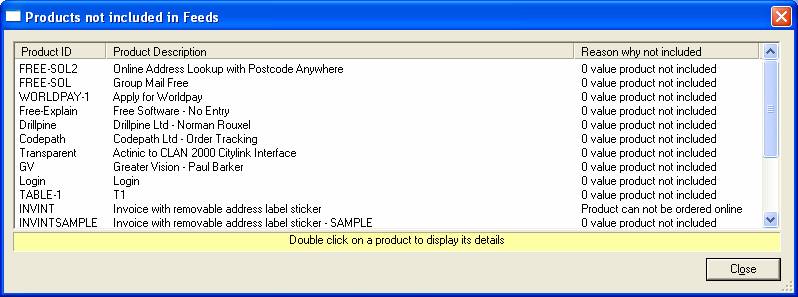
If you want to find the product within Actinic double click on the product and select the Product Description. This can then use the Find product feature within Actinic to find the item
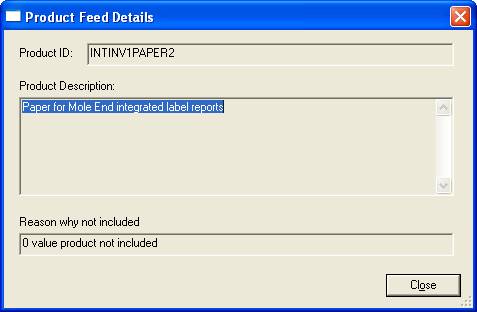
Once you have created the feeds (pressed the Mash now button) you can Upload the Feeds to the various websites. If required, you can view the feeds before the uploading them by pressing the View Output button.
Once you have uploaded the feeds any errors will be shown.