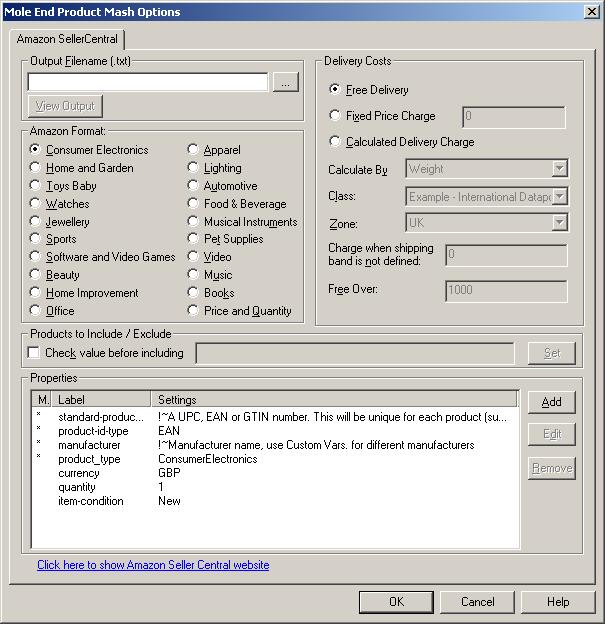
Amazon?s new merchant platform (also known as Seller Central) went live in November 2006. Most new merchants are assigned this seller platform. Existing customers are gradually being moved onto this platform.
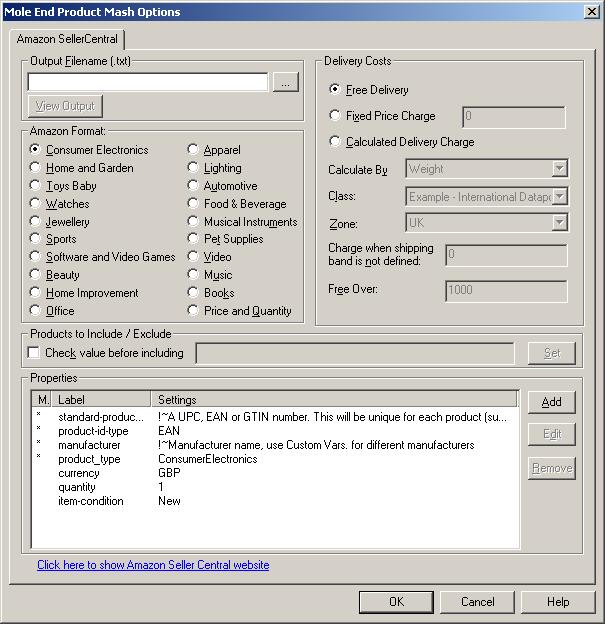
Amazon?s new merchant platform (also known as Seller Central) went live in November
2006. Most new merchants are assigned this seller platform. Existing customers
are gradually being moved onto this platform.
Using this platform you can list existing products that Amazon sell (that you also want to) and also ones that they don?t. You need the barcode of the product, known as the EAN (or ISBN for books) if they don?t currently sell it. Amazon will create a new Amazon product for you (and assign it an ASIN (Amazon unique product code)). If someone else wants to sell the same product they would use this ASIN and be listed next to yours (and effectively compete with you, mainly on price).
Output Filename
Type in the name of the file to store the Amazon information to (including the directory). The file should end with txt, for example, amazon.txt. Once the feed file has been created this needs to be imported into Amazon (or sent to the relevant Amazon account manager). Details of this can be found when you sign up for an Amazon account.
Delivery Costs
Amazon now allows you to define your own shipping model. At the present time this has to be set-up in your Seller Central account. This has been provided here so that you can include these values in your feeds in your description or bullet points (or any other areas), if required.
The options in this section are used to define the possible shipping costs for each item. There are 3 main categories of delivery options.
Free Delivery
No additional amounts are added to the item?s price.
Fixed Price Charge
You always add this amount
to each item?s price. You can enter a price at which the
delivery is free.
Calculated Delivery Charge
The delivery charges are calculated using the settings that you specified within Actinic. You must select a single option for Calculate by, Zone, Class and any Free delivery.
If you wish to override these you can specify custom variables.
Products to Include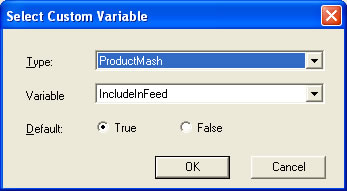
Properties
You can Add, Edit or Amend your property. When you Add or Edit a property the following dialog is displayed :
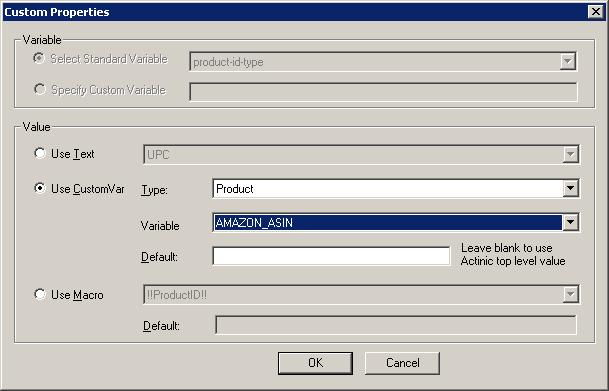
Variable
The property type can either be a standard Amazon type or you can specify your own.
NOTE : If you want to override the default values generated from your Actinic product details you can do this by supplying your own values (fixed or from a CustomVar). You can override the following values by selecting the relevant Standard Variable (in the Variable section). For example, to use a different image for the product when displayed in Amazon (from your Actinic shop) you would select the main-image-url Variable. You would then define a fixed value or use a CustomVar to get the image to display (for example, http://www.ObeliskHoldings.TV/graphics/house3.gif).
title
Name of product. This defaults to the product name
provided in Actinic.
description
Description of product. This defaults to the main product description defined in Actinic.
main-image-url
Image to use for the product. This defaults to the image defined in Actinic for the product.
item-price
Cost of the product. This defaults to the calculated price within Actinic.
sku
Unique identifier for the product. This defaults to the Actinic product reference.
Value
To have the same value for all of your products select the Use Text option. To have a different value for a shop section select Section under Type. To have a different value for each product select Product as Type. If Use CustomVar has been selected you should select a CustomVar (defined within Actinic and values assigned for each product) to retrieve the information from.
If you are using Actinic V8 you would create CustomVars by creating Variables in the Design Library. You would normally create these in the General Group. Also add in a Default value to use for the product. This will be used if a Custom Var hasn?t been used for a product.
Advanced features
If you want to use the values created by the Product Mash in different fields than the default ones you can use the following macros to substitute these values. For example, if you want the Actinic title as an Amazon search term you should define a fixed value for search-terms1 as !!title!!, as shown below :
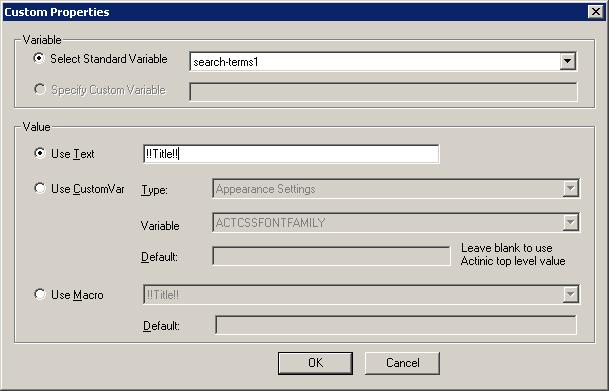
There are more advanced ways to include information from Actinic (or from different fields). See the Advanced Features section for more details
Mole End Software - Part of the Mole End Group |
|||||
| Products, plugins and utilities for Actinic Desktop and SellerDeck | All your orders, from all your systems, all together in one simple-to-use application | Integrated label invoice paper and free software packages and templates. Print your invoice and labels at the same time | Print Amazon Despatch Notes with a peel out label with the customer's details on directly from Amazon | Integrated Label Paper in Bulk, by the pallet. In Stock and ready for Despatch. | Print Ebay Invoices with a peel out label with the customer's details on directly from Ebay |