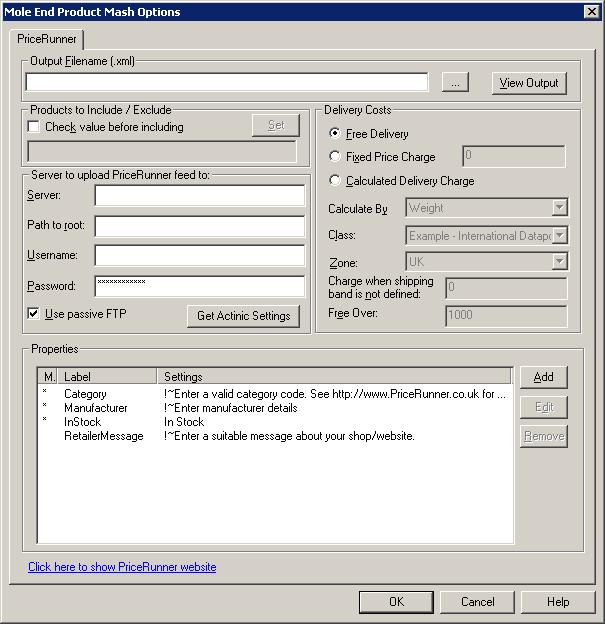
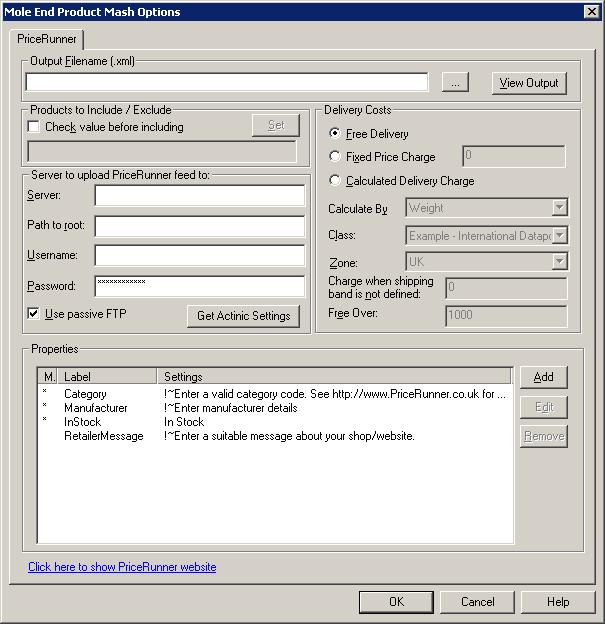
The PriceRunner feed is hosted on your server and polled (and
read) by the PriceRunner servers at regular intervals on an hourly or daily
basis.
Output Filename
Type in the name of the file to store the PriceRunner information to (including the directory). This is the name of the file that PriceRunner will be expecting on your website (name registered when your PriceRunner account was set-up). This file must end with .xml (e.g. PriceRunner.xml).
Products to Include
You can choose which products to include based upon a custom variable. This
is very similar to the Exclude from Froogle Feed/Google Product Search Data
Feed setting within Actinic.If you tick Check value before including
you can choose a custom variable (clicking on the Set button) you are
shown the following dialog:
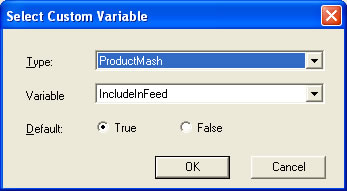
You can then select the custom variable to use to determine if you want to include
this product in the feed. You can set the default value to True (include in
feed) or False (don't include in feed). This value will be used if a custom
variable value has not been assigned to a product.
Note: When you create a custom value you should set its type to True/False.
Server to upload PriceRunner Feed to
Click on the Get Actinic Settings to use the same settings
as your Actinic website.
It is best to host this on your own server (maybe in a subdirectory, for example,
feeds. Leave the connection type as Use passive FTP unless you
have problems connecting to the server.
The Username and Password are the name and password that you use within Actinic to upload your site (if you are hosting the file on your own server).
Delivery Costs
The options in this section are used to define the possible shipping costs for each item. There are 3 main categories of delivery options.
††††††††††† Free Delivery
††††††††††† No additonal amounts are added to the itemís price.
††††††††††† Fixed Price Charge
††††††††††† You always add this amount to each itemís price. You can enter a price at which the
††††††††††† delivery is free.
††††††††††† Calculated Delivery Charge
The delivery charges are calculated using the settings that you specified within Actinic. You must select a single option for Calculate by, Zone, Class and any Free delivery.
Properties
You can Add, Edit or Amend your properties. When you Add or Edit a property the following dialog is displayed :
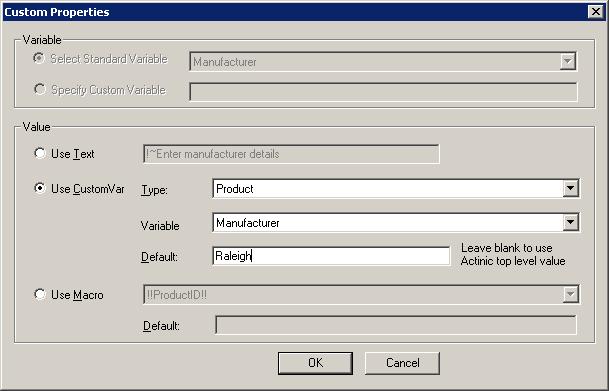
Variable
The property type can either be a standard PriceRunner type or you can specify your own. In the example, a shop is selling items from different manufacturers so the manufacturer is picked up from the productís Brand Custom Variable.
NOTE : If you want to override the default values generated from your Actinic product details you can do this by supplying your own values (fixed or from a CustomVar). You can override the following values by selecting the relevant Standard Variable (in the Variable section). For example,† to use a different image for the product when displayed in PriceRunner (from your Actinic shop) you would select the GraphicURL Standard Variable. You would then define a fixed value or use a CustomVar to get the image to display (for example, http://www.ObeliskHoldings.TV/graphics/house3.gif).
Productname
Name of product. This defaults to the product name provided in Actinic.
Description
Description of product. This defaults to the main product description defined in Actinic.
GraphicURL
Image to use for the product. This defaults to the image defined in Actinic for the product.
ProductURL
HTML page to display when the product is clicked on. This defaults to the product page within your Actinic shop.
Price
Cost of the product. This defaults to the calculated price within Actinic.
SKU
Your own product ID.† This defaults to the Actinic product code.
ShippingCost
Shipping cost.† This defaults to the calculated shipping cost.
Value
To have the same value for all of your products select the Use Text option. To have a different value for a shop section select Section under Type. To have a different value for each product select Product as Type. If Use CustomVar has been selected you should select a CustomVar (defined within Actinic and values assigned for each product) to retrieve the information from.
If you are using Actinic V8 you would create CustomVars by creating Variables in the Design Library. You would normally create these in the General Group. Also add in a Default value to use for the product. This will be used if a Custom Var hasnít been used for a product.
Advanced features
If you want to use the values created by the Product Mash in different fields than the default ones you can use the following macros to substitute these values. For example, if you want the Actinic description to appear as the itemís title you should define a fixed value for the title as !!Description!!.
Another example is shown below to use the Actinic product ID as the manufacturersSKU
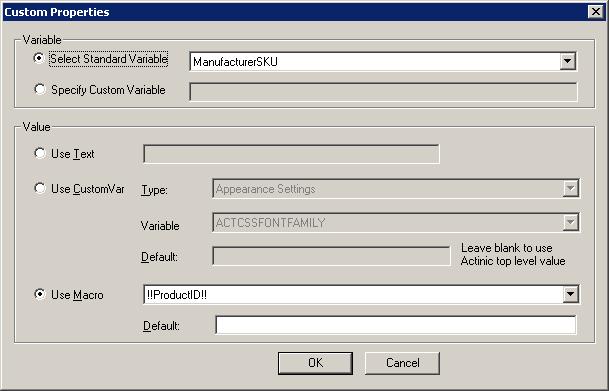
There
are more advanced ways to include information from Actinic (or from different
fields). See the Advanced
Features section
for more details
Mole End Software - Part of the Mole End Group |
|||||
| Products, plugins and utilities for Actinic Desktop and SellerDeck | All your orders, from all your systems, all together in one simple-to-use application | Integrated label invoice paper and free software packages and templates. Print your invoice and labels at the same time | Print Amazon Despatch Notes with a peel out label with the customer's details on directly from Amazon | Integrated Label Paper in Bulk, by the pallet. In Stock and ready for Despatch. | Print Ebay Invoices with a peel out label with the customer's details on directly from Ebay |