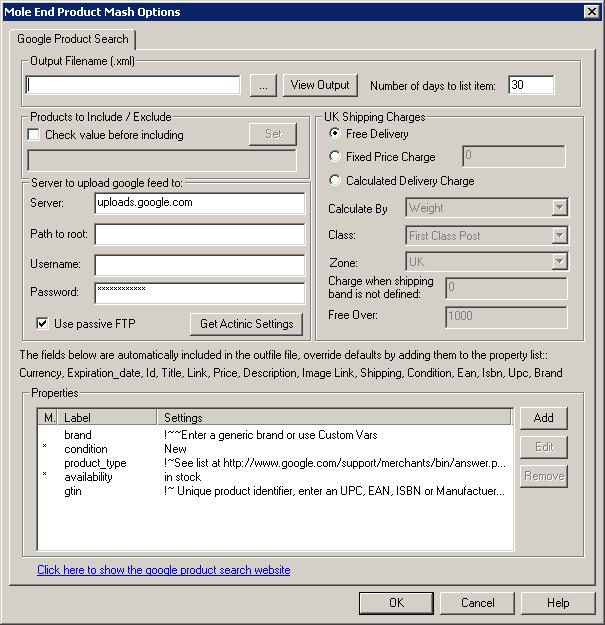
The Google Product Search feed creates a file that contains the products from your shop formatted in a way that allows them to be imported into Google shopping.. The information already held within Actinic that is relevant to Google shopping is automatically picked up and added to the feed. You can add additional information to either Actinic, the feed or both and have this picked up and added to the feed.
To use the feed you must enter the feed options, specify details for any required properties and then add any optional properties that you have information for in your shop. The properties section below gives you details of the required and recommended fields for Google.
Google Shopping Options
Output Filename
Type in the name of the file to
store the Google Product Search information to (including the directory which
you can browse to using the ... button). This is the name of the file that
Google Product Search will be expecting on their website (the filename
registered when your Google Merchant account was set-up). This file must end
with .xml (e.g. googleproducts.xml).
Number of days to list items on Google Base
This is the number of days to list the items on Googlebase. This will be
applied to all products unless you use a CV, within Actinic, and link the
« Expiration_date » property to this.
Products to Include
You can choose which products to include based upon a custom variable. This
is very similar to the Exclude from Froogle Feed/Google Product Search Data
Feed setting within Actinic.If you tick Check value before including you can choose a custom variable (clicking on the Set button) you are
shown the following dialog:
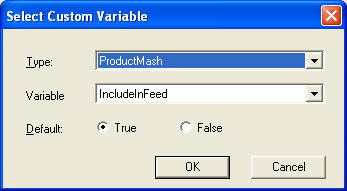
You can then select the custom variable to use to determine if you want to
include this product in the feed. You can set the default value to True
(include in feed) or False (don't include in feed). This value will be used if
a custom variable value has not been assigned to a product.
Note: When you create a custom value you should set its type to True/False.
Server to upload Google Product Search Feed to
The default server and the main
Google Product Search server is uploads.google.com. Leave the connection type
as Use passive FTP unless you have problems connecting to the server.
The Username and Password are the name and password that you entered when
creating your Google Merchant account.
Alternatively, you can select "Get Actinic Settings" and upload the feed to your own server/hosting. You can then tell Google where to look to find this file, by clicking on « upload schedule. "Edit" within the datafeed section of the Google Merchant Centre.
Shipping
Google requires now shipping charges to be included for all items listed on Google’s Product Search. The Product Mash can extract your shipping details for products, based on the settings in your Actinic store. See the Shipping section for more details
Google Shopping Properties
The properties section allows you to add additional information to your feed and to configure values that are not included in Actinic by default. You can also override the values output be default by specifying them here.
Properties included by default
The properties below are included in the output feed by default, if you wish to change the value that is output, you can add the property to the list of properties and specify the value you would like to use.
| id (required) | A unique ID for your product, this value must remain the same for the lifetime of the feed. This defaults to the Actinic product ID. |
| title (required) | Name of product. This defaults to the product name/short description provided in Actinic. |
| description (required) | Description of product. This defaults to the main product full description defined in Actinic. |
| image_link (required) | Image to use for the product. This defaults to the image defined in Actinic for the product. |
| link (required) | HTML page to display when the product is clicked on. This defaults to the product page within your Actinic shop. |
| price (required) | Cost of the product. This defaults to the calculated price within Actinic. If your store has prices entered without VAT, you should ensure that the « Add tax to price » option is checked on the main Product Mash settings page. |
| currency (required) | Set to pounds by default or dollars for us installations |
| shipping (required) | Set to the values specified in the feed options |
| Expiration_date (required) | Set to the appropriate value to meet the times specified in the feed options |
| condition (required) | Defaults to new, but will be picked up from Actinic is specified there |
Required Properties>
| Unique product identifiers |
Google needs a way to identify your product. You must enter two of the following
variables : brand, manufacturers part number or gtin (gtin can be one of these values -EAN (barcode), ISBN, or UPC, More details available here : http://www.google.com/support/merchants/bin/answer.py?answer=160161). Google requires unique product identifiers for all products that are not custom-made goods. For clothing, you must submit the 'brand' attribute. For media (such as books, films, music and video games), you must submit the 'gtin' attribute. In all cases, we recommend that you submit all three attributes. |
| availability (required) |
Defaults to 'in stock', can be
'in stock',
'available for order', 'out of stock' or 'preorder'.
Use the macro !!InStockText!! to set this to 'in stock' when Actinic indicates that a product is in stock and 'out of stock' otherwise. |
| product type |
This attribute contains the category of the
product according to your taxonomy. As with the 'google product category' attribute,
include the category with full “breadcrumb”
information.
For example, 'Books > Non-Fiction > Sports > Baseball' is better than just 'Baseball'. Use the macro !!SectionText!! to use the breadcrumb trail from your catalog. |
|
product category
(Required for products listing in certain categories recommended otherwise) |
The Google variable product_type should be chosen from a list available at
http://www.google.com/support/merchants/bin/answer.py?answer=160081. You
can enter a global, site-wide value here but, if your store has products which fall
into more than one product type, you will need to set up a custom variable, within
Actinic, and enter each product’s value within there. You can then link this to
the product_category property within the Product Mash. Required for items in these categories :
|
| brand | Use text to enter a generic brand or !!$brand$!! to pick up the actinic v10 user defined property (V10 and above) |
| upc | The ean for the product, set to !!$upc$!! to use the actinic variable (V10 and above) |
| ean | The ean for the product, set to !!$ean$!! to use the actinic variable (V10 and above) |
| isbn | The isbn number for the product if applicable (Available as !!$isbn$!! in V10 and above) |
| online only | 'y' to indicate that this item is only available online, 'n' if it is available in a physical shop (default). If you have physical shops, If you have physical stores and are listing on google shopping, go to Google places and enter details of your stores, they will then be displayed against your google shopping results, for more details see http://www.google.com/support/merchants/bin/answer.py?answer=1101441 |
|
additional_image_link (Recommended) |
If you have additional images for this item, include them through the additional image link property |
| Excluded destination | By default your products will appear in Product Ads and in Google Commerce. If you do not want this to happen, add this attribute and select the appropriate media to exclude from the list. |
| Shipping Weight | The weight of the product, use the macro !!Weight!! to use the weight as defined in Actinic. |
| adwords_grouping | An arbitary string used to group products and associate them with adwords campaigns |
| adwords_labels | grouping strings again but for CPC only, you can specify more than one |
| adwords_publish | set to true to include products in product ads, false otherwise. |
| adwords_redirect | An product URL to be used only when the product is reached from a click on a product ad |
| adwords_queryparam |
A way to specify options to be added to the redirect URL. You can use two
preset values or a string with any value that you want to add. Adtype : adtype={adtype} Keyword : kw={keyword} Value : mole=blue In the first two instances Google will change the bracketted word for the relevant value for the clickthrough, in the last instance, Google will just append your setting. |
Variants
If you have products with different options you can now enter one line for each product option available. This is optional at the moment but will probably become required in the near future.
To enter variants products via Actinic at the moment, you have to create a hidden product for each of the valid variations on the product in the same section as the product and choose to include hidden products in the feed, assign the appropriate price, image and attributes to each hidden product and include details of the parent product to the hidden product as item-group-id.
The variables below can be included for variant products, you should include only 1 value for each variable for each variant.
You variant products must have the correct price and an image that shows the product variation or google will reject them.
| item group-id | The id for the parent product for this variant |
| color | the color of the item |
| size | The size of the item |
| pattern | The dominant pattern for the item |
| material | The main material(s) for them, separate multiple entries with '/' |
| gender | Male, Female or Unisex |
| age group | Adult, Kids |
Mole End Software - Part of the Mole End Group |
|||||
| Products, plugins and utilities for Actinic Desktop and SellerDeck | All your orders, from all your systems, all together in one simple-to-use application | Integrated label invoice paper and free software packages and templates. Print your invoice and labels at the same time | Print Amazon Despatch Notes with a peel out label with the customer's details on directly from Amazon | Integrated Label Paper in Bulk, by the pallet. In Stock and ready for Despatch. | Print Ebay Invoices with a peel out label with the customer's details on directly from Ebay |