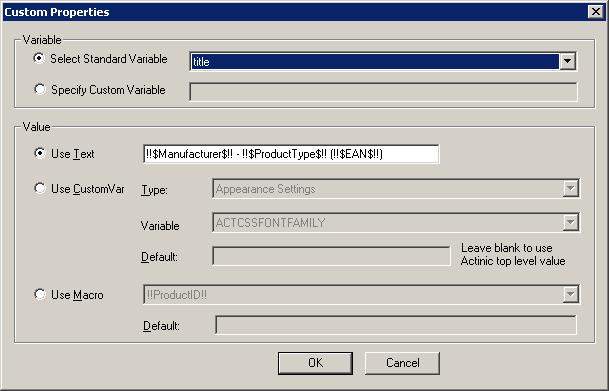
| !!Attributes!! | The product attributes, with each component on it's own line |
| !!AttributesShort!! | The product attributes on a single line |
| !!BarCode!! | If you are using Actinic EPOS this uses the product barcode (EAN). |
| !!BrandFromTitle!! |
Using the product's title extract the brand. This uses the following
rules : Even though this can be used for brand it can also be used for other fields. |
| !!Description!! | The Actinic product Description |
| !!Image!! | The Actinic image URL |
| !!Link!! | The Actinic item's product link |
| !!ProductID!! | The Actinic product ID |
| !!Image!! | The Actinic image URL |
| !!Title!! | The Actinic product title |
| !!OtherInfoPrompt!! | The Information Prompt |
| !!DatePrompt!! | The Date Prompt |
| !!ReportDescription!! | The Report Description Text |
| !!SppURL!! | The Single Product Page URL |
| !!MinPrice!! | The lowest product price, this will be the lowest quantity price break if you have defined them or the product price otherwise. |
| !!Price!! | The Actinic product price |
| !!PriceForMinQty!! | Price based on minimum orderable quantity, as set up within Actinic (ie price x min qty) |
| !!ParentSectionTitle!! | As above, but use the parent section of the section that the product is in. |
| !!SectionImage!! | The URL for the image of the products parent section |
| !!SectionTitle!! | Take the title text of the product's section. If you define your product's section with information that can be used in your feeds you can use this value. |
| !!ParentParentSectionTitle!! | The same as !!SectionTitle!!, but use the parent's parent section of the section that the product is in. |
| !!SectionTree!! | Use the section hierarchy (e.g. VIDEO->VHS->OLD. |
| !!ParentSectionTree!! | .Uses the section hierarchy of the parent section (e.g. VIDEO->VHS-> ) |
| !!AltWeight!! | The product's alt weight (as defined within Actinic) |
| !!AltWeightIfDefined!! | .The product alt weight if defined, otherwise the product weight and the default weight if the product weight is not defined either. |
| !!DeliveryCost!! | The calculated delivery cost. |
| !!Weight!! | The product's weight or the default weights when a weight is not defined(defined within Actinic) |
| !!NumberInStock!! | The number of items in stock (if using stock control) |
| !!InStockYesNo!! | If the item is in stock use the value Yes, otherwise use No |
| !!InStock01!! | If the item is in stock use the value 1, otherwise use 0 |
| !!InStockYN!! | If the item is in stock use the value Y, otherwise use N |
| !!InStockText!! | lf the item is in stock use the value 'in stock', otherwise use 'out of stock' |
| !!ExtInfoImage!! | The URL for the image specified in the extended information details for the product |
| !!ExtInfoImageOrImage!! | The URL for the image specified in the extended information details for the product OR the products image if an image is not specified in the extended information section |
| !!ExtendedInfo!! | The extended info. text |
| !!ExtendedInfoURL!! | .The URL for the extended information page |
| !!InfoLink!! | .The link URL as set up within Actinic on the ?Links? tab |
| !!$<varname>$!! | Replace the macro with the correct value for an Actinic user defined property, eg !!$ean$!! to replace with a variable called ean. |
| !!#<option name>#!! |
the macro is replace with a comma separated list of valid choices for the given
attribute name, eg using !!#size#!! in the text for the size propery in google
shopping would generate
<g:size>large, medium, small</g:size> |
| !!%<option name>%!! |
Using this macro causes multiple instances of an option to be generated in the output
file, one for each posible value, so for example using this with a the size property
would generate : <size>large</size> <size>medium</size> <size>small</size> |
| !![filename]!! | subsitiutes the content of a file for the macro, eg : !![c:\myfile.txt]!! would become "This is the contents of myfile" in the case where the file c:\myfile.txt contained the text "This is the contents of my file". More detaisl on using the file macro are given at the end of this section. |
Using more than 1 Custom Variable in a product value
You can use Custom Variables anywhere in your property definitions. You simply
need to use a !!$ before and $!! after the custom variable to use. For example,
to use a custom variable called EAN enter !!$EAN$!! in the field definition.
Using this approach you can use more than 1 custom variable in a property definition.
For example, to create a product description made up of some of 3 custom variables
you have defined that contain the manufacturer, product type and product code
you would use !!$Manufacturer$!! - !!$ProductType$!! (!!$EAN$!!). This is shown
below:
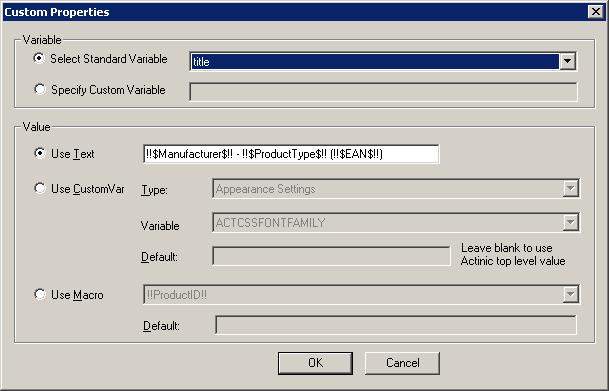
Using the contents of a file as a value
If you want to put certain values, for example, your Ebay shipping Terms and
Conditions, in a file you can include this file by using a !![ and ]!! around
the file name. An example is shown below. This uses the value !!Description!!
!![c:\Feeds\EbayFooter.html]!! to put a standard terms and conditions at the
end of each product description.
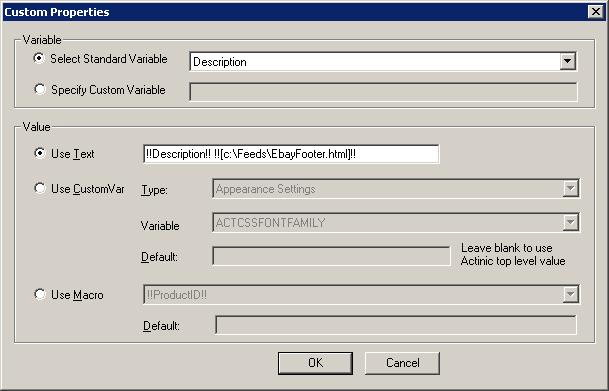
Mole End Software - Part of the Mole End Group |
|||||
| Products, plugins and utilities for Actinic Desktop and SellerDeck | All your orders, from all your systems, all together in one simple-to-use application | Integrated label invoice paper and free software packages and templates. Print your invoice and labels at the same time | Print Amazon Despatch Notes with a peel out label with the customer's details on directly from Amazon | Integrated Label Paper in Bulk, by the pallet. In Stock and ready for Despatch. | Print Ebay Invoices with a peel out label with the customer's details on directly from Ebay |