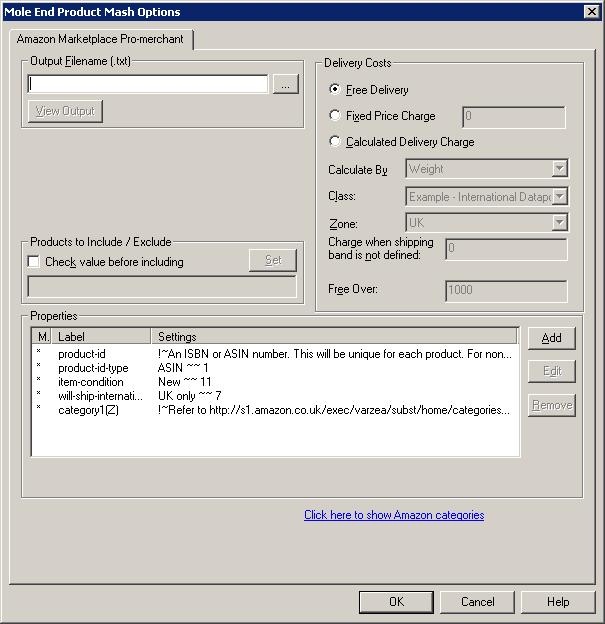
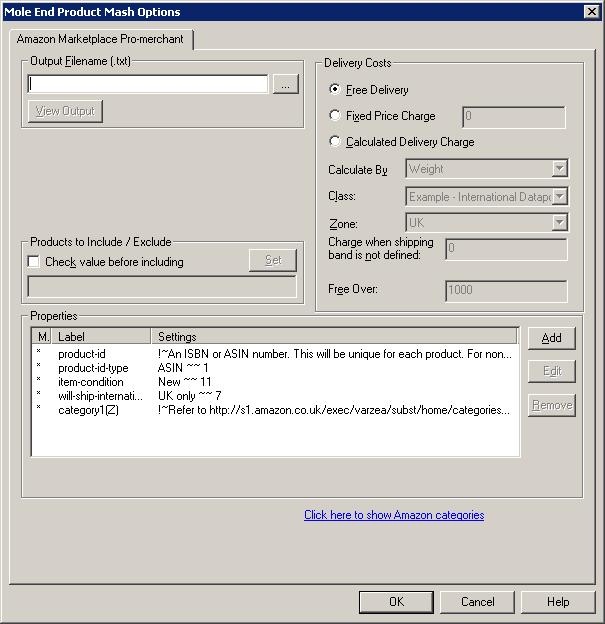
By default, when using the Amazon feed(s) your Actinic products are imported into Amazon as Marketplace products (i.e. products that Amazon already sells). By default all items are new and you will only ship to the UK. You can change these by double clicking on the relevant items or selecting the item and clicking on the Edit button. You will have to assign each of your products an Amazon ASIN code. This is a code that Amazon has defined and will use to see where to list your products. You should define a CustomVar for each of your products with this value and then set-up the product-id to use this value (as shown above). If you do not know the Amazon code you can initially use the barcode number of the product, Amazon will reply with their number to use. If you are using creating a Zshop feed you will also have to define a category. This is a number that you can find by clicking on the Click here to show Amazon categories link.
Output Filename
Type in the name of the file to store the Amazon information to (including the directory). The file should end with txt, for example, amazon.txt. Once the feed file has been created this needs to be imported into Amazon (or sent to the relevant Amazon account manager). Details of this can be found when you sign up for an Amazon account.
Products to Include
You can choose which products to include based upon a custom variable. This
is very similar to the Exclude from Froogle Feed/Google Product Search Data
Feed setting within Actinic.If you tick Check value before including
you can choose a custom variable (clicking on the Set button) you are
shown the following dialog:
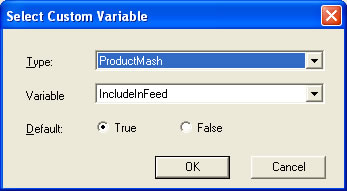
You can then select the custom variable to use to determine if you want to include
this product in the feed. You can set the default value to True (include in
feed) or False (don't include in feed). This value will be used if a custom
variable value has not been assigned to a product.
Note: When you create a custom value you should set its type to True/False.
Delivery Costs (Zshop only)
If you are using a Zshop you can choose to specify delivery costs. This can be based upon your Actinic shipping rates. If you using Marketplace you must use the Amazon shipping model (and is fixed by Amazon).
The options in this section are used to define the possible shipping costs for each item. There are 3 main categories of delivery options.
††††††††††† Free Delivery
††††††††††† No additonal amounts are added to the itemís price.
††††††††††† Fixed Price Charge
††††††††††† You always add this amount to each itemís price. You can enter a price at which the
† delivery is free.
††††††††††† Calculated Delivery Charge
The delivery charges are calculated using the settings that you specified within Actinic. You must select a single option for Calculate by, Zone, Class and any Free delivery.
If you wish to override these you can specify custom variables.
Properties
You can Add, Edit or Amend your property. When you Add or Edit a property the following dialog is displayed :
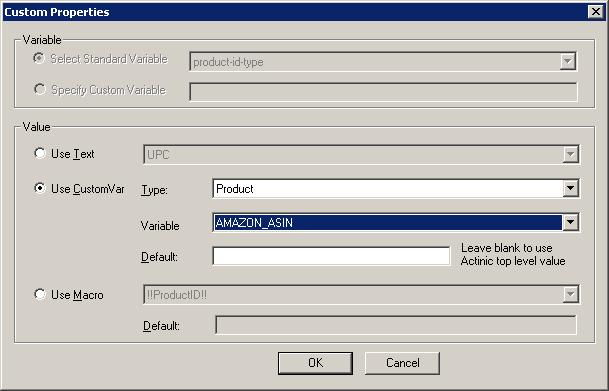
Variable
The property type can either be a standard Amazon type or you can specify your own.
NOTE : If you want to override the default values generated from your Actinic product details you can do this by supplying your own values (fixed or from a CustomVar). You can override the following values by selecting the relevant Standard Variable (in the Variable section). For example, to use a different image for the product when displayed in Amazon (from your Actinic shop) you would select the image-url(Z) Variable. You would then define a fixed value or use a CustomVar to get the image to display (for example, http://www.ObeliskHoldings.TV/graphics/house3.gif).
item-name(Z)
Name of product. This defaults to the product name
provided in Actinic.
item-description(Z)
Description of product. This defaults to the main product description defined in Actinic.
image-url(Z)
Image to use for the product. This defaults to the image defined in Actinic for the product.
price
Cost of the product. This defaults to the calculated price within Actinic.
sku
Unique identifier for the product. This defaults to the Actinic product reference.
Value
To have the same value for all of your products select the Use Text option. To have a different value for a shop section select Section under Type. To have a different value for each product select Product as Type. If Use CustomVar has been selected you should select a CustomVar (defined within Actinic and values assigned for each product) to retrieve the information from.
If you are using Actinic V8 you would create CustomVars by creating Variables in the Design Library. You would normally create these in the General Group. Also add in a Default value to use for the product. This will be used if a Custom Var hasnít been used for a product.
There are more advanced ways to include information from Actinic (or from different fields). See the Advanced Features section for more detailsMole End Software - Part of the Mole End Group |
|||||
| Products, plugins and utilities for Actinic Desktop and SellerDeck | All your orders, from all your systems, all together in one simple-to-use application | Integrated label invoice paper and free software packages and templates. Print your invoice and labels at the same time | Print Amazon Despatch Notes with a peel out label with the customer's details on directly from Amazon | Integrated Label Paper in Bulk, by the pallet. In Stock and ready for Despatch. | Print Ebay Invoices with a peel out label with the customer's details on directly from Ebay |