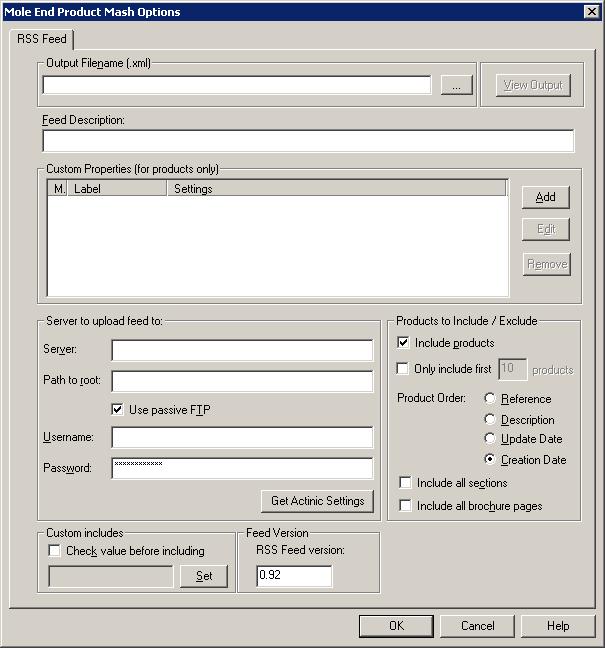
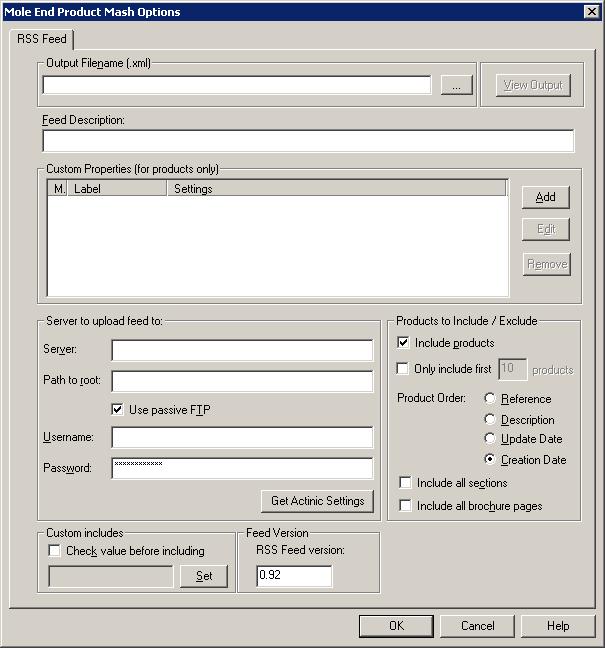
RSS feeds are normally hosted on your server and polled (and read) by any RSS Readers that have a link to your feeds.
Output Filename
Type in the name of the file hold the RSS feed information. You
can put it in a specific directory on the PC. When it is transferred to the
remote server on the name of the file is used. In the example above this woul
dbe Products.xml.
You can use the following html on your website to allow your customers to subscribe
to your feed:
<table width="100%"
border="0">
<tr>
<td valign="middle" align="center"><a href="RSSFEEDLINK"
target="_blank"><img src="RSSFeed.jpg" border="0"></a></td>
<td valign="middle" align="left"><a href="RSSFEEDLINK"
target="_blank">Site RSS Feed</a></td>
</tr>
</table>
Where:
RSSFEELINK is the link where the RSS feed is on your website (e.g. http://www.mole-end.biz/RSSMoleEnd.xml)
The imagefile for the feed is readily available on the internet and should be
hosted on your site. In this case it is called RSSFeed.jpg.
Server to upload Feed to
Click on the Get Actinic Settings to use the same settings
as your Actinic website.
The Username and Password are the name and password that you use within Actinic to upload your site (if you are hosting the file on your own server).
Information to include in the feed
You can include various areas of your website. This depends on the audience
for your RSS feed. The areas that can be included are:
Products
This will create a feed detailing links to all of your products on your website.
You can decide to only include the first n product pages and order the information
by Reference, Description, Update Date or Creation.
Sections
If you want to include your main sections, that include multiple products, tick
this option.
Brochure Pages
If you are using the RSS feed as a sitemap you should tick this option to include
any additional web pages found.
Properties
You can Add, Edit or Amend your properties. When you Add or Edit a property the following dialog is displayed :
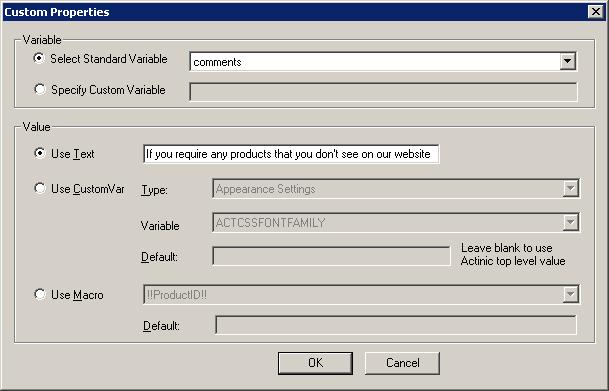
Variable
The property type can either be a standard RSS type or you can specify your own. In the example, each product has a comment of 'Contact us if you require any products that you don't see on our website'.
NOTE : If you want to override the default values generated from your Actinic product details you can do this by supplying your own values (fixed or from a CustomVar). You can override the following values by selecting the relevant Standard Variable (in the Variable section).
title
Name of product. This defaults to the product name
provided in Actinic.
description
Description of product. This defaults to the main product description defined in Actinic.
guid
Unique id of the image. This is normally the html page for the feed.
link
HTML page to display when the product is clicked on. This defaults to the product page within your Actinic shop.
Value
To have the same value for all of your products select the Use Text option. To have a different value for a shop section select Section under Type. To have a different value for each product select Product as Type. If Use CustomVar has been selected you should select a CustomVar (defined within Actinic and values assigned for each product) to retrieve the information from.
If you are using Actinic V8 you would create CustomVars by creating Variables in the Design Library. You would normally create these in the General Group. Also add in a Default value to use for the product. This will be used if a Custom Var hasnít been used for a product.
Products to Include
You can choose which products to include based upon a custom variable. This
is very similar to the Exclude from Froogle Feed/Google Product Search Data
Feed setting within Actinic.If you tick Check value before including
you can choose a custom variable (clicking on the Set button) you are
shown the following dialog:
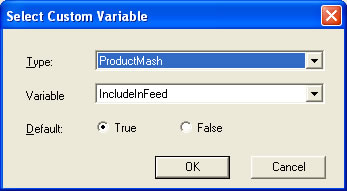
You can then select the custom variable to use to determine if you want to include
this product in the feed. You can set the default value to True (include in
feed) or False (don't include in feed). This value will be used if a custom
variable value has not been assigned to a product.
Note: When you create a custom value you should set its type to True/False.
Advanced features
If you want to use the values created by the Product Mash in different fields than the default ones you can use the following macros to substitute these values. For example, if you want the Actinic description to appear as the itemís name you should define a fixed value for the title as !!Description!!.
There
are more advanced ways to include information from Actinic (or from different
fields). See the Advanced
Features section
for more details
Mole End Software - Part of the Mole End Group |
|||||
| Products, plugins and utilities for Actinic Desktop and SellerDeck | All your orders, from all your systems, all together in one simple-to-use application | Integrated label invoice paper and free software packages and templates. Print your invoice and labels at the same time | Print Amazon Despatch Notes with a peel out label with the customer's details on directly from Amazon | Integrated Label Paper in Bulk, by the pallet. In Stock and ready for Despatch. | Print Ebay Invoices with a peel out label with the customer's details on directly from Ebay |