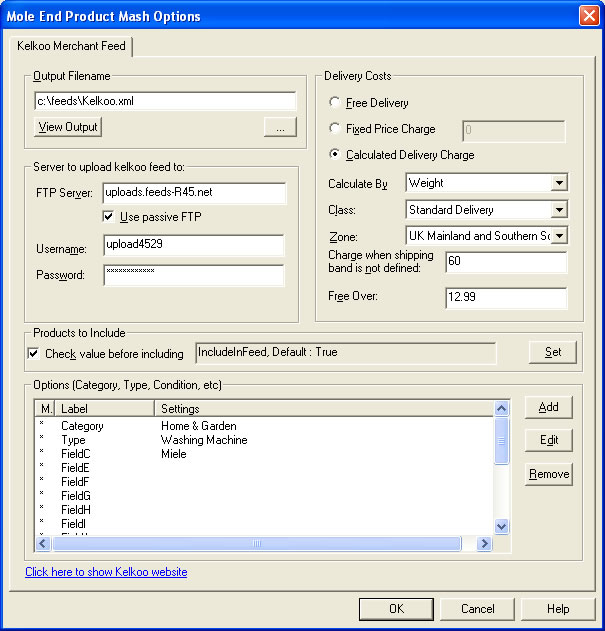
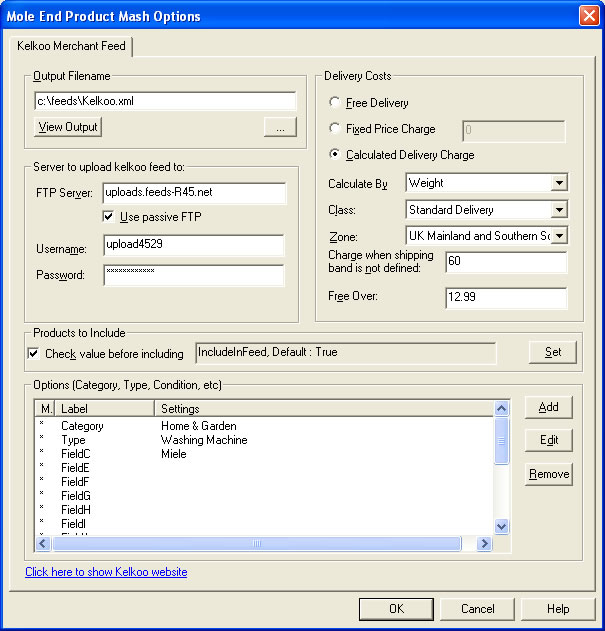
Kelkoo Merchant requires that your product details include a certain number of additional fields. These are shown in the Options window with a * by them. These are used to place all of your products within the correct sections within the Kelkoo directory.
Output Filename
Enter the name of the Kelkoo feed file (including the directory).
This is the name of the file that Kelkoo will be expecting on their website.
This file must end with .xml (e.g. kelkoo.xml).
Server to upload kelkoo feed to:
This is the server where server where Kelkoo is expecting to find your feed
file. When you sign-up with Kelkoo you will be asked if you would like to host
the feed file or Kelkoo. Choose the Kelkoo hosting option. They will send you
the server and login details. Leave the connection type as Use passive FTP
unless you have problems connecting to the server.
The Username and Password are the name and password with the required
permissions on the server that you have specified in the FTP Server field.
Availability
You can select your stock availability from the following options.
††††††††††† In stock
††††††††††† Stock on order
††††††††††† Check site
††††††††††† Pre-order
††††††††††† Available on order
Server to upload kelkoo Feed to
The server to upload the file to. If Kelkoo allow automatic pick-up of the feed file it will look at this location for the file. Leave the connection type as Use passive FTP unless you have problems connecting to the server.
Delivery Costs
The options in this section are used to define the possible shipping costs for each item. There are 3 main categories of delivery options.
††††††††††† Free Delivery
††††††††††† No additonal amounts are added to the itemís price.
††††††††††† Fixed Price Charge
You always add this amount to each itemís price. You can also
enter a price at which the
item has free delivery.
††††††††††† Calculated Delivery Charge
The delivery charges are calculated using the settings that you specified within Actinic. You must select a single option for Calculate by, Zone, Class and any Free delivery.
Products to Include
You can choose which products to include based
upon a custom variable. This is very similar to the Exclude from Froogle
Feed/Google Product Search Data Feed setting within Actinic.If you tick
Check value before including you can choose a custom variable (clicking
on the Set button) you are shown the following dialog:
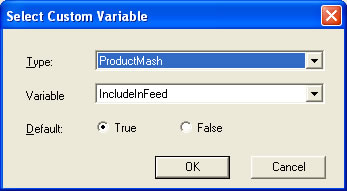
You can then select the custom variable to use to determine
if you want to include this product in the feed. You can set the default value
to True (include in feed) or False (don't include in feed). This value will
be used if a custom variable value has not been assigned to a product.
Note: When you create a custom value you should set its type to True/False.
Options (Category, Type, Condition, etc).
Each of your products must have certain fields assigned to them. A detailed explanation of the feed options is discussed in the Feed Generation section of the Technical Guide for Kelkoo Merchants (available from the main Kelkoo Merchant pages).
All fields with a * by them are mandatory (they must be present for a product being advertised on Kelkoo). You canít remove these options. You can provide additional options for a product. These can be used to provide additional information for your products.
When you edit a product option you are shown the following dialog :
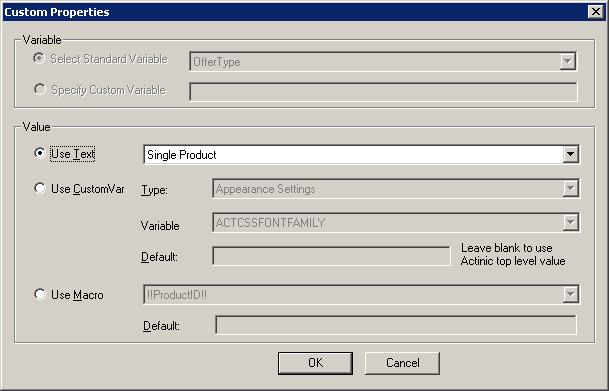
Variable
The variable being assigned a value is shown in the Variable area. If this canít be changed it is greyed out. If it is a custom variable you can change the name.
If you select a Custom Variable you can enter any name that to use as a property of your product(s). This can be any word that will be used to provide information on your product.
NOTE: If you want to override the default values generated from your Actinic product details you can do this by supplying your own values (fixed or from a CustomVar). You can override the following values by defining a Custom Variable (in the Variable section). For example,† to use a different image for the product when displayed in Kelkoo (from your Actinic shop) you would define a Custom Variable called Image. You would then define a fixed value or use a CustomVar to get the image to display (for example, http://www.ObeliskHoldings.TV/graphics/house3.gif).
UniqueCode
This defaults to the Actinic product ID.
FieldD
Name of product. This defaults to the product name provided in Actinic.
Decription
Description of product. This defaults to the main product description defined in Actinic.
Image
Image to use for the product. This defaults to the image defined in Actinic for the product.
LinkToProduct
HTML page to display when the product is clicked on. This defaults to the product page within your Actinic shop.
Price
Cost of the product. This defaults to the calculated price within Actinic.
DeliveryCost
The calculated delivery cost. This defaults to the cost calculated based upon your Actinic shipping settings.
Value
Depending upon the option chosen you are either shown
a list of available options or can enter freeform text. If Use CustomVar
has been selected you should select a CustomVar (defined within Actinic
and values assigned for each product) to retrieve the information from it. If
you are using Actinic V8 you would create CustomVars by creating Variables
in the Design Library. You would normally create these in the General
Group. Also add in a Default value to use for the product. This will be
used if a Custom Var hasnít been used for a product.
Advanced features
If you want to use the values created by the Product Mash in different fields than the default ones you can use the following macros to substitute these values. For example, if you want the Actinic description to appear as the itemís title you should define a fixed value for the title as !!Description!!.
Another example is shown below where Kelkoo requires FieldD to be the manufacturers part no. rather than the productís description. This website has the Actinic product ID defined as the manufacturers part no..
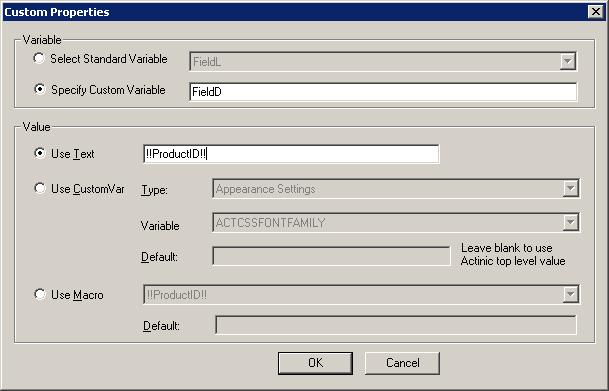
There
are more advanced ways to include information from Actinic (or from different
fields). See the Advanced
Features section
for more details
Mole End Software - Part of the Mole End Group |
|||||
| Products, plugins and utilities for Actinic Desktop and SellerDeck | All your orders, from all your systems, all together in one simple-to-use application | Integrated label invoice paper and free software packages and templates. Print your invoice and labels at the same time | Print Amazon Despatch Notes with a peel out label with the customer's details on directly from Amazon | Integrated Label Paper in Bulk, by the pallet. In Stock and ready for Despatch. | Print Ebay Invoices with a peel out label with the customer's details on directly from Ebay |