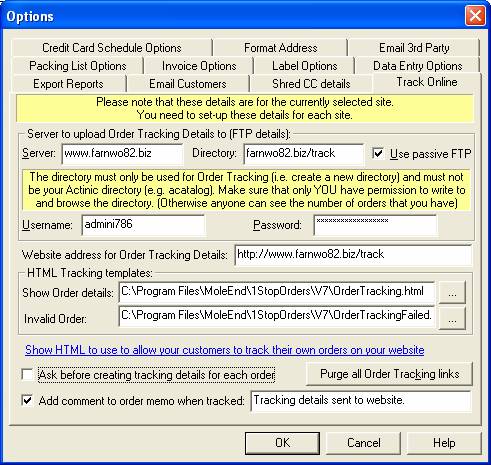
Once set-up you can easily upload the selected orders’ tracking details to your website. The information given can be used for customers to track their own orders from your website and also for you to include a link in you despratch emails.
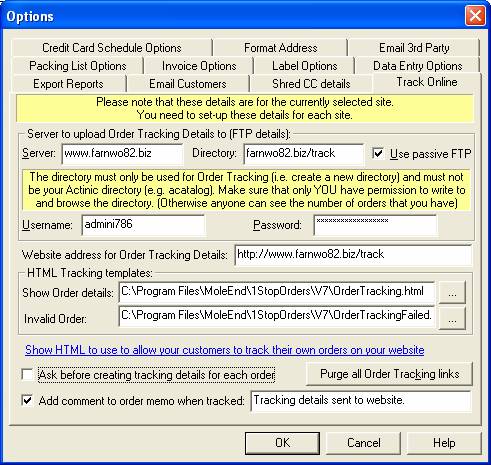
Server to upload Order Tracking Details to (FTP details):
Normally you would host the tracking details on
your Actinic server. However, you can put them onto any server as there
are no links to any of your existing Actinic files or locations.
If you are using your Actinic server to host your tracking information you can copy this information from your Actinic Network settings, example shown below:
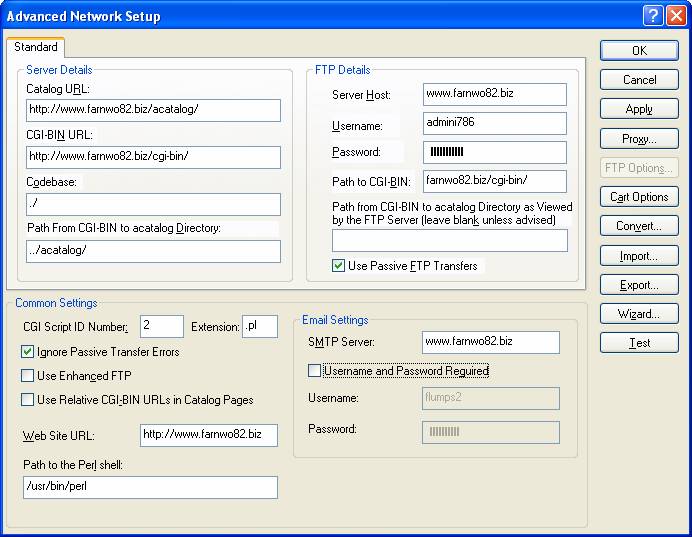
The Server can be taken from the Server Host (in FTP Details).
The Directory is a directory to go to once login in. This is a combination of Actinic’s Path to CGI-BIN and Path from CGI-BIN to acatalog directory (CGI-BIN to acatalog directory as viewed by the FTP server if this is filled in). For example, if your Path to CGI-BIN is farnwo82/cgi-bin/ and your path from CGI-BIN to acatalog directory is ../acatalog/ and you created a directory called track in the root of your website, the Directory would be farnwo82/cgi-bin/../acatalog/../track which is farnwo82/track.
The Username and Password are the same values as used by Actinic in the Username and Password fields.
Website address for Order tracing Details
This will normally be very similar to your FTP details.
You must put http:// in front of your website details and include the directory
where the files will be uploaded to.
HTML Tracking templates
You need to select an HTML template to show with the order information and another
when the entered order number is invalid (used when customers use your webiste’s
tracking page).
The Show Order details default template shows the order number, order date, shipment date and a custom field. You can add the following fields in to the order details.
NOTE: It is not recommended to give any more information than is necessary in the template as it possible that anyone who can guess an order number can view the information.
You can change the template to use any of the following values:
| [%ORD_NUM%] | Order number |
| [%ORD_VAL%] | Order value |
| [%ORD_VAL_SIMPLE%] | Order value (with no currency) |
| [%DEL_ADD%] | Delivery address |
| [%INV_ADD%] | Invoice address |
| [%INV_CUST_NAME%] | Invoice Customer name |
| [%DEL_CUST_NAME%] | Delivery Customer name |
| [%ITEMS_ORDERED%] | Order details |
| [%INV_USER_DEFINED%] | Invoice user defined value |
| [%DEL_USER_DEFINED%] | Delivery user defined value |
| [%ORD_DATE%] | Order date |
| [%COMPLETED_DATE%] | Order completed date |
| [%PAYMENT_STATUS%] | Payment status of order |
| [%PO_NUMBER%] | Purchase order number |
| [%DELIVERY_INSTRUCTIONS%] | Delivery instructions |
| [%JOURNAL%] | Memo/Journal field |
| [%INV_COMPANY%] | Invoice company |
| [%INV_ADD_LINE1%] | Invoice Address line 1 |
| [%INV_ADD_LINE2%] | Invoice Address line 2 |
| [%INV_ADD_LINE3%] | Invoice Address line 3 |
| [%INV_ADD_LINE4%] | Invoice Address line 4 |
| [%INV_POSTCODE%] | Invoice postcode/zip |
| [%INV_COUNTRY%] | Invoice country |
| [%INV_EMAIL%] | Invoice email address |
| [%INV_TEL_NUM%] | Invoice telephone number |
| [%INV_FAX_NUM%] | Invoice fax |
| [%DEL_COMPANY%] | Delivery company |
| [%DEL_ADD_LINE1%] | Delivery Address line 1 |
| [%DEL_ADD_LINE2%] | Delivery Address line 2 |
| [%DEL_ADD_LINE3%] | Delivery Address line 3 |
| [%DEL_ADD_LINE4%] | Delivery Address line 4 |
| [%DEL_POSTCODE%] | Delivery postcode/zip |
| [%DEL_COUNTRY%] | Delivery country |
| [%DEL_EMAIL%] | Delivery email address |
| [%DEL_TEL_NUM%] | Delivery telephone number |
| [%DEL_FAX_NUM%] | Delivery fax |
| [%CUSTOM_ENTERED1%] | Custom entered value 1 |
| [%CUSTOM_ENTERED2%] | Custom entered value 2 |
| [%CUSTOM_ENTERED3%] | Custom entered value 3 |
| [%CUSTOM_ENTERED4%] | Custom entered value 4 |
| [%CUSTOM_ENTERED5%] | Custom entered value 5 |
| [%CUSTOM_ENTERED6%] | Custom entered value 6 |
| [%CUSTOM_ENTERED7%] | Custom entered value 7 |
| [%CUSTOM_ENTERED8%] | Custom entered value 8 |
| [%CUSTOM_ENTERED9%] | Custom entered value 9 |
| [%CUSTOM_ENTERED10%] | Custom entered value 10 |
| [%CUSTOM_ENTERED11%] | Custom entered value 11 |
| [%CUSTOM_ENTERED12%] | Custom entered value 12 |
| [%CUSTOM_ENTERED13%] | Custom entered value 13 |
| [%CUSTOM_ENTERED14%] | Custom entered value 14 |
| [%CUSTOM_ENTERED15%] | Custom entered value 15 |
You can also add in any of the 50 fixed value custom fields using
[%CUSTOM_FIXED1%] up to [%CUSTOM_FIXED50%]. These values are defined in the Select Columns dialog.
The custom fields can be used to enter your own specific values. You can add the values by amending any order and using the Custom values tab. For example, these fields can contain a tracking number for another website, who is handling the order transport or your own packing process text.
The Invalid order template is simply an HTML page that is displayed when the order can not be found on your website. The default page can be amended if you wanto to include additional information, for example, your telephone number.
Show HTML to use to allow your customers to track their own orders on your website
If you click on the link a page will be displayed with the HTML that can be copied directly into one of your existing pages or your Actinic templates. An example of the produced HTML shown below:
<script
type="text/javascript">
function ME_Track()
{
var xmlHttp;
try
{
xmlHttp=new XMLHttpRequest();
}
catch (e)
{
try
{
xmlHttp=new ActiveXObject("Msxml2.XMLHTTP");
}
catch (e)
{
try
{
xmlHttp=new ActiveXObject("Microsoft.XMLHTTP");
}
catch (e)
{
alert("Please update your browser
to a newer version");
return false;
}
}
}
sAdd = "http://www.farnwo82.biz/track/"+"_ME_"+document.getElementById("ME_OrdNum").value+".html";
xmlHttp.open("HEAD", sAdd, true);
xmlHttp.onreadystatechange=function()
{
if(xmlHttp.readyState == 4)
{
var value;
if (xmlHttp.status != 200)
{
sAdd = "http://www.farnwo82.biz/track/OrderTrackingFailed.html";
}
var WinTest=open(sAdd,"","width=600,height=400,toolbar=yes,menubar=no,scrollbars=yes");
if (! WinTest){alert("A popup blocker
was detected. Please\ndisable popup blocker to open window.");};
}
}
xmlHttp.send(null);
}
</script>
<p>Enter your order number:<br>
<input id="ME_OrdNum" type="text"
size="20" name="text"/>
<br>
<input type="button" value=" Track" onclick="ME_Track()"/>
</p>
If required you can amend this template to suit your specific needs.
Ask before creating tracking details for each order
When you first use this feature you may want to
confirm each order that is having tracking details uploaded.
Purge all Order Tracking links
To clear down any order details that have been uploaded to your website click
on this button.
NOTE: This option will remove all files that are in the filter: _ME_*.html
(in the specified Directory).
Add comment to order memo when tracked.
You can add a line to the order’s memo field when the
details are uploaded. This can be used to provide confirmation that the information
has been uploaded.
Additionally if you do not want this feaure being used you can disable it in the Available Features.
Mole End Software - Part of the Mole End Group |
|||||
| Products, plugins and utilities for Actinic Desktop and SellerDeck | All your orders, from all your systems, all together in one simple-to-use application | Integrated label invoice paper and free software packages and templates. Print your invoice and labels at the same time | Print Amazon Despatch Notes with a peel out label with the customer's details on directly from Amazon | Integrated Label Paper in Bulk, by the pallet. In Stock and ready for Despatch. | Print Ebay Invoices with a peel out label with the customer's details on directly from Ebay |