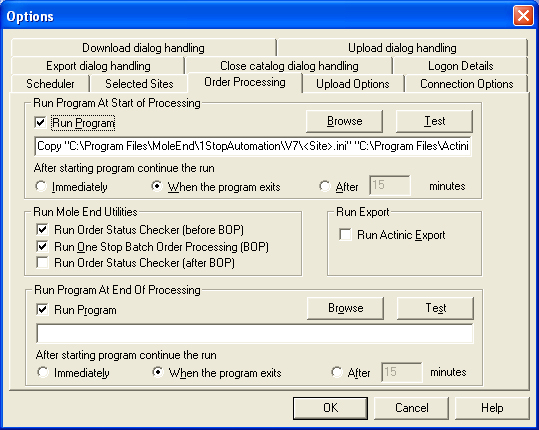
You can decide how to process the new order information.
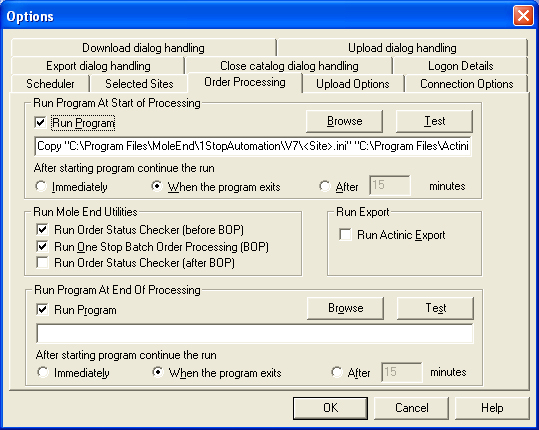
Run Program at Start of Processing
If you have an existing system, planning to integrate Actinic with an external product that can?t be handled by Actinic?s Export or you require additional order handling you can specify an external program (or Access database or Excel spreadsheet). This can be particularly useful if you are running a system using multiple Actinic sites that integrate with an external system. This program will be run before any of 'Batch Order Processing for Actinic' actions are carried out or Actinic?s Export is run.
When the external program is run you can specify details about the current time period being processed and the current site being updated. To do this use any of the following keywords on the command line of your program.
<To> The
Start date and time for which records will be processed.
<From> The
End date and time for which records will be processed.
<Site> The
current site being processed.
<Window>
If your external program wants to display information in Automation for Actinic?s
status window it can use the Window handle (and indentation level) passed. You
would normally use the SendMessage windows function. An example of what would
be passed to the calling program is ?-W
"50607" -I "2"?, where 50607 is
the window handle to send information to and 2 is the current indentation level
(number of tabs to add to your string to send).
For example, ?C:\Program Files\EPOS Utilities\CheckSoldTotals.bat <Site>? will call a program to check the current stock levels for the current site before any orders are processed.
After the external program has been run Automation for Actinic can either:
. Run immediately. Automation for Actinic does not wait for the
program to exit and continues processing.
. When the program exits. Automation for Actinic waits
for the program to exit before continuing.
. After a defined amount of time. If the external process
can take a variable amount of time (or Automation for Actinic has problems determining
when the process has completed) you can define a certain number of minutes to
wait.
Run Mole End Utilities
This will pass the information to Batch Order Processing. This can perform any of the following tasks on the orders:
. Mark shipped
. Print Reports
. Export Reports
. Email Reports
. Mark Printed
. Mark Deleted
. Format Address
Run Order Status Checker (before or after BOP).
You can run the Order Status Checker before or aftger you run the Batch Order Processors. The Order Status Checker can change the colours (or other processing) of orders.
Before Batch Order Processors (BOP)
This can be used by the Batch Order Processors (e.g. order levels being increased for certain customers).
After Batch Order Processors (BOP)
If you want to change the colours (or other processing) based upon changes made by the Batch Order Processors (e..g. See if an item has been shipped or printed) tick this option.
You will have to also tick this option in the Tasks properties.
Run Actinic Export
This runs the Outstanding Exports feature of Actinic. This is configured within Actinic?s Business settings. This will run (if set-up) the Sage or Quickbooks link software. At the current time the versions of the Actinic software do not close the link software after export. To automate this an additional program is included with Automation for Actinic this is the Task Killer. This will look for the appropriate program and close it.
To use this program you should enter the following information into the Order processing Run Program at End of Processing field, an example is also shown:
ME_TaskKiller.exe ?B <Window>
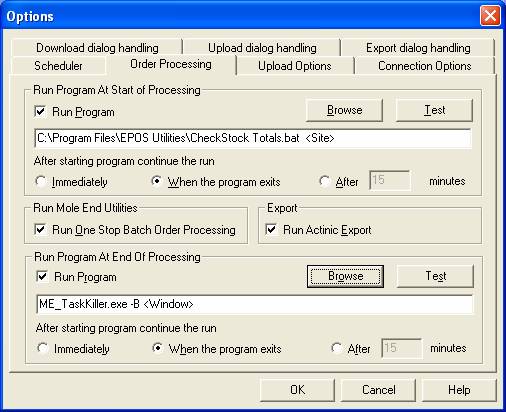
You will also need to set-up the Task Killer?s options. To
do this run the Task Killer and select the program to close (select either the
default name or enter a different name if the title of the program does not
appear in the list). Select the desired delay. You should run the Sage or Quickbooks
link manually and see how long your export typically takes.
Example settings are shown below:
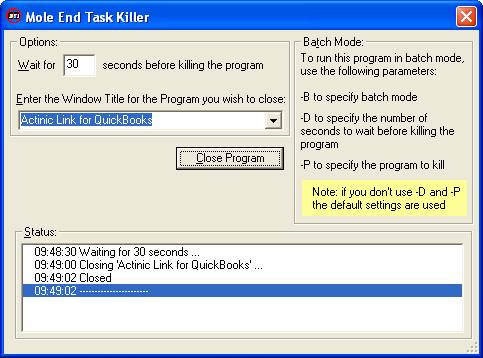
Run Program at End of Processing
If you have a program that needs to be run after Batch Order Processing or Actinic?s Export you can specify an external program (or Access database or Excel spreadsheet). If you are not running any of the Batch Order Processing or Actinic?s Export you can specify a program to run in either the Start or End of processing sections.
When the external program is run you can specify details about the current time period being processed and the current site being updated. To do this use any of the following keywords on the command line of your program.
<To> The
Start date and time for which records will be processed.
<From> The
End date and time for which records will be processed.
<Site> The
current site being processed.
<Window>
If your external program wants to display information in Automation for Actinic?s
status window it can use the Window handle (and indentation level) passed. You
would normally use the SendMessage windows function. An example of what would
be passed to the calling program is ?-W
"50607" -I "2"?, where 50607 is
the window handle to send information to and 2 is the current indentation level
(number of tabs to add to your string to send).
For example, ?C:\Program Files\EPOS Utilities\UploadOrders.bat <To> <From>? will call a program to transfer any of the current orders to an external system.
After the external program has been run Automation for Actinic can either:
. Run immediately. Automation for Actinic does not wait for the
program to exit and continues processing.
. When the program exits. Automation for Actinic waits
for the program to exit before continuing.
. After a defined amount of time. If the external process
can take a variable amount of time (or Automation for Actinic has problems determining
when the process has completed) you can define a certain number of minutes to
wait.
Mole End Software - Part of the Mole End Group |
|||||
| Products, plugins and utilities for Actinic Desktop and SellerDeck | All your orders, from all your systems, all together in one simple-to-use application | Integrated label invoice paper and free software packages and templates. Print your invoice and labels at the same time | Print Amazon Despatch Notes with a peel out label with the customer's details on directly from Amazon | Integrated Label Paper in Bulk, by the pallet. In Stock and ready for Despatch. | Print Ebay Invoices with a peel out label with the customer's details on directly from Ebay |