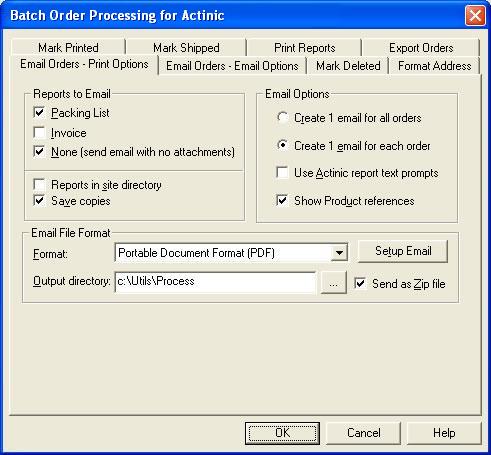
The Export Orders order processor allows
you to email PDF, RTF or XML versions of the reports. The exported reports can
also be automatically be sent as a zip file. The RTF (and XML) versions of the
reports can be amended using various applications, for example, Microsoft Word.
The configuration of Email Order Processor is split over 2 pages on the options
dialogs. You can also choose to Show Product references in the reports
produced.
NOTE: You can also send an email with no reports attached. This can be
used to notify your customers that their is now being processed.
If you are using the Automation for Actinic Batch Order Processor with the Multi-site Automation for Actinic you may have a different invoice for each site (for example, with a different company logo). If the Reports in Actinic site directory option is selected the various reports will be looked for in the Actinic Site directory rather than the main Actinic directory.
If you also want to save a copy of the exported report you can check the Save copies option. If you use this option you can also send the exported file as a zip file. This can be very useful as some email servers only allow zipped file attachments. The zipped file is normally smaller than the exported file so is quicker to send.
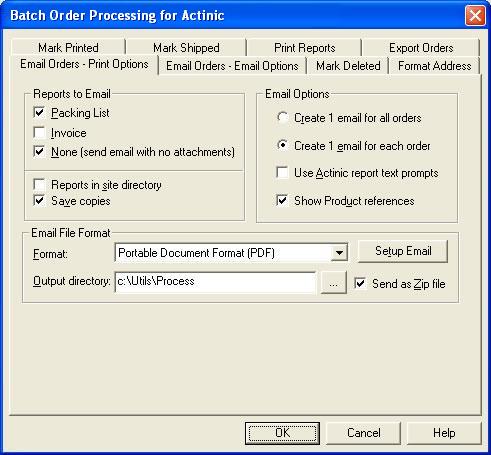
Reports to Email
The Packing List, Invoice Reports or No Reports
can be selected. These will then be emailed during a Run.
You can select where to look for the reports (useful
if using Multi-site Automation for Actinic).
If you want to keep a copy of the reports that are emailed
you can select the Save copies option. This will first produce the reports
in the specified ?Output directory? and then email that report to the required
recipient(s).
NOTE: If you are having problems emailing using this Order Processor try setting the Save copies option. Checking this option uses a different method to email your reports.
Email Options
You can decide whether to create a single file for
each report type for each order or 1 file for each report type containing all
the orders details. For example, if you get 30 orders and send them as 1 report
for each order you will send 30 emails to the addresses entered in the Email
Options. If you want to use your custom report text you should select the Use
Actinic report text prompts option.
Email File Format
The format of the report to send is specified in
Format. When the reports are emailed they are attached to the email.
If the reports are generated as 1 report for each order
the following format is used:
Packing List file is created in the form {Order number}_PL.{format}.
For example, AS64XJ10000060_PL.PDF
Invoice file is created in the form {Order number}_INV.{format}.
For example, AS64XJ10000060_INV.RTF
If the reports are generated as 1 report for all orders
the following format is used:
Packing List file is created in the form Orders{unique
number}_PL.{format}.
For example, Orders9283928_PL.PDF
Invoice file is created in the form Orders{unique number}_INV.{format}.
For example, Orders9283931_INV.RTF
If the Save copies option is checked the report
can also be saved into a separate directory. This also allows you to configure
how the email is sent (by clicking the Setup Email button).
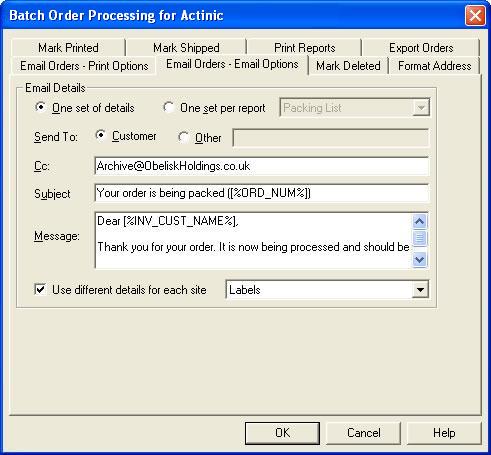
You can decide to specify 1 set of email addresses to use
for all report types (Packing List and Invoice) or different email addresses
for each report type (including sending emails with no attachments).
The Subject and Message that you enter will appear on
each email that is sent by the Order Processor. If a report is sent it will
be sent as an email attachment.
You can also choose to use a different set of email
addresses for each site. When a run is processed the current site?s details
are retrieved and used. If any of the To details are left blank email isn?t
sent for that site.
Sending emails to the customer
When you send emails to the customer the customer's invoice address is used.
When sending emails to the customer you can include various information specific
to the customer's order. To include information you should put the following
macros into the email text. You can also include these definitions into the
email subject.
| [%ORD_NUM%] | Order number |
| [%ORD_VAL_SIMPLE%] | Order value (with no currency) |
| [%ORD_VAL%] | Order value (with currency) |
| [%ITEMS_ORDERED%] | Items ordered details |
| [%DEL_ADD%] | Delivery address |
| [%INV_ADD%] | Invoice address |
| [%INV_CUST_NAME%] | Invoice Customer name |
| [%DEL_CUST_NAME%] | Delivery Customer name |
| [%INV_USER_DEFINED%] | Invoice user defined value |
| [%DEL_USER_DEFINED%] | Delivery user defined value |
| [%ORD_DATE%] | Order date |
| [%COMPLETED_DATE%] | Order completed date |
| [%PO_NUMBER%] | Purchase order number |
| [%INV_COMPANY%] | Invoice company |
| [%INV_ADD_LINE1%] | Invoice Address line 1 |
| [%INV_ADD_LINE2%] | Invoice Address line 2 |
| [%INV_ADD_LINE3%] | Invoice Address line 3 |
| [%INV_ADD_LINE4%] | Invoice Address line 4 |
| [%INV_POSTCODE%] | Invoice postcode/zip |
| [%INV_COUNTRY%] | Invoice country |
| [%INV_EMAIL%] | Invoice email address |
| [%DEL_COMPANY%] | Delivery company |
| [%DEL_ADD_LINE1%] | Delivery Address line 1 |
| [%DEL_ADD_LINE2%] | Delivery Address line 2 |
| [%DEL_ADD_LINE3%] | Delivery Address line 3 |
| [%DEL_ADD_LINE4%] | Delivery Address line 4 |
| [%DEL_POSTCODE%] | Delivery postcode/zip |
| [%DEL_COUNTRY%] | Delivery country |
| [%DEL_EMAIL%] | Delivery email address |
| [%JOURNAL%] | Order's journal/memo details |
You can also create HTML emails. To do this simply include
the text of the email as html (i.e. starting with <html> ...).
NOTE: You can't send emails to the customer if you are creating a report
for all orders (e.g. all the packing lists for all the downloaded orders). If
you select this option no email will be sent to the customer.
Mole End Software - Part of the Mole End Group |
|||||
| Products, plugins and utilities for Actinic Desktop and SellerDeck | All your orders, from all your systems, all together in one simple-to-use application | Integrated label invoice paper and free software packages and templates. Print your invoice and labels at the same time | Print Amazon Despatch Notes with a peel out label with the customer's details on directly from Amazon | Integrated Label Paper in Bulk, by the pallet. In Stock and ready for Despatch. | Print Ebay Invoices with a peel out label with the customer's details on directly from Ebay |