One Stop Order Processing |
|
This page displays other options
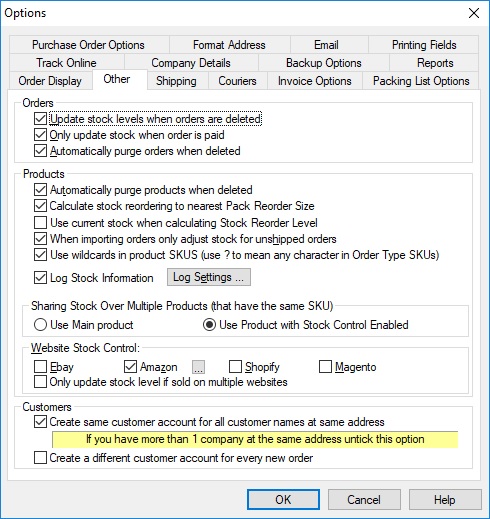
Orders
Update stock levels when orders are deleted
If you are using Stock Control and want to return any items to those available
when an order is deleted tick this option. If you then undelete the deleted
order the stock will be removed again.
Only update stock when order is paid
If you only want to adjust the stock levels when orders are paid tick this option. When you mark the orders as paid it will then adjust the stock.
NOTE: If you tick this option and you are using automatic stock levels you should select the Products->Stock->Recalculate Stock Reorder Levels. You will also need to manually select the Out of Stock Report.
Automatically purge orders when deleted
When you delete orders they are not removed (by default). They are not shown and are not included in operations. However, the orders can be undeleted. If you want to always remove orders whenever they are deleted tick this option.
Products
Automatically purge orders when deleted
When you delete products they are not removed (by default). They are not shown and are not included in operations. However, the products can be undeleted. If you want to always remove products whenever they are deleted tick this option.
Calculate stock reordering to nearest Pack Reorder Size
When you let One Stop Order Processing automatically calculate the stock reorder levels for you tick this box if want this value to be to the nearest Pack Reorder Size (setup on the Product's Stock tab). If you want this calculation to show the exact amount to order untick this option. When you produce the stock reorder report this will always show the amount to reorder to the nearest pack size.
Use current stock when calculating Stock Reorder Level
When the stock reorder levels are calculated you can choose to reduct the stock that you already have. To do this tick this option. If you want to simply use the current sales
and keep the required amount in stock untick this option.
When importing orders only adjust stock for unshipped orders
If you only want to deduct any order quantities from the stock figures for unshipped orders (currently not fulfilled) tick this option. This is useful when you are importing orders that could hav ebeen processed outside of One Stop Order Processing.
Use wildcards in product SKUS (use ? to mean any character in Order Type SKUs)
If you have more than 1 product SKU for a product you can use wilcards to represent more than 1 SKU by using a ? where there can be any character at that position in the Order Type SKUs. For example, SKU???FORD could be SKUABCFORD or SKU123FORD. To use this feature tick this option.
Log Stock Information
You can keep a log of all stock transactions. This can be used to look at selling trends or check for any stock issues. If you tick this option you will need to turn on logging on each product you wish to keep information for. You can do this on the stock page on each product (more information in the Product Details on the Stock tab in the here). If you want to change the logging option on more than 1 product you can update Stock details in bulk by selecting the Stock->Update Defaults menu option in the Product Management dialog. This shows the Update Existing Stock details dialog.
Sharing Stock Over Multiple Products (that have the same SKU) (This feature is available in Premium and Enterprise versions of One Stop Order Processing)
When you want to use different SKUs for products and want to share the stock over the different SKUs you need to define multiple products that all have the same main SKU but different Order Type SKUs. You need to assign a single product to manage the stock. You identify this product by either using the first product created or by ticking the Use Stock Control option on one of the products.
Website Stock Control
If you want to keep the same stock available on your different websites you tick the selling channel to keep updated. You can still define links to the websites in the Order Types SKUs, but only use them if the relevant selling channel is ticked in this option.
The Only update
stock level if sold on multiple websites can be used when you sell on multiple websites. If this option is ticked and you only sell certain products on Ebay or Amazon the stock level won't uploaded as the website will keep track of its own stock. If it doesn't you can untick this option and every sale will always update the website (whether sold on a single website or multiple websites).
There are more options specific to Amazon. To access these click on the ... next to Amazon
Set Product Handling Time
When your stock levels are updated to Amazon you can also specify how long it takes you to process and pack an item. If you enter a value of 0 Amazon will calculate this for you based on your shipping times.
When setting Stock Level wait for Amazon conformation
When your product stock
levels are updated you can wait for Amazon to confirm whether the action has been successful. If do not want to wait you can untick this option and any errors found will be shown in the main screen (a ! will be shown at the bottom right hander corner of the main screen)
NOTE: You define which website to update for a product in the Order Type SKUs tab on each product. More details in the Product Details section
Customers
Create same customer accounts for all customer names at same address
When orders are created an account for that customer is created. By default, all customers (names and company names) at the same address are grouped together. If you want to have a separate account for all customer and companies even at the same address untick this option.
Create a different customer account for all orders
If you want to change the address of an order and not affect
any of the addresses for any other orders from the same customer tick this option. Note that if this option is ticked you will not be able to see the customer's order history.
One Stop Order Processing allows you to import and process orders for Ebay, Amazon, SellerDeck, Shopify, Magento, osCommerce, BigCommerce, RomanCart, eBid, XCart, Oxatis, Groupon, Wowcher, Paypal, Cdiscount. ekmpowershop, Etsy, Flubit, OpenCart, PinnacleCart, PrestaShop, WooCommerce, Weebly, ChannelAdvisor, ASOS Marketplace, OnBuy, Mighty Deals , Mail Order and Telephone Sales
Mole End Group of Companies |
|||||
| Products, plugins and utilities for SellerDeck | All your orders, from all your systems, all together in one simple-to-use application | Integrated label invoice paper and free software packages and templates. Print your invoice and labels at the same time | Print Amazon Despatch Notes with a peel out label with the customer's details on directly from Amazon | Print Ebay Invoices with a peel out label with the customer's details on directly from Ebay | |