One Stop Order Processing |
|
Order Details Items Ordered Page
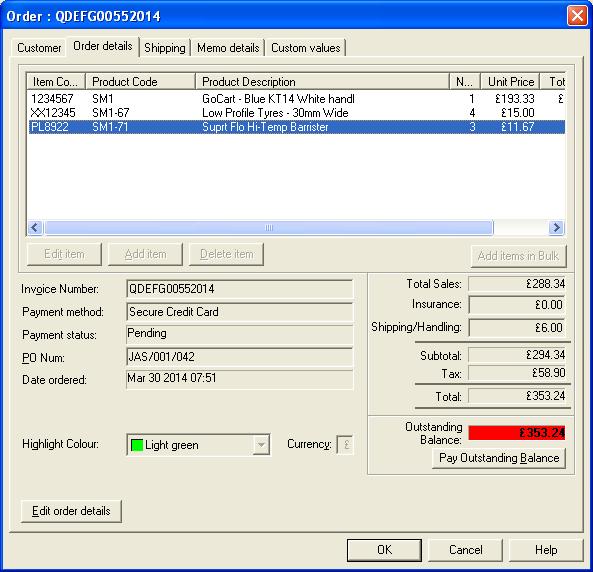
The key order information is displayed. This can be used
to quickly check the status of the order. To edit the details by clicking on
the Edit order details.
Invoice Number
This is the invoice number that appears on the invoice.
If you have the Use sequential invoice numbers option ticked on Import
Orders dialog this is the number allocated when importing. If this option
isn't ticked then the websites value is allocated (e.g the Amazon order number).
If you want to change the format or number allocated you should change this
in the Import Orders dialog. However, if
you are creating a manual order you can change the format (and value) in this
dialog and the next invoice number created will use the new format. This includes
when you import orders.
Payment method
This is the payment method used. This will then become the default shipping
type for the next manually created order.
PO Num
If the customer has their own order number this can be used here,
Date Ordered
This is the date the order was placed on the website or entered on the order
when manually created. You can amend this if required.
Highlight Colour
You can add or change the colour shown for the order.
Currency
The currency for the order is picked up from the products added or the invoice
created. If you want to change the currency of the whole order you can enter
the currency code here (e.g. $).
Insurance
If you want to amend the insurance taken (for Ebay) or manually add insurance
then you can do so here.
Shipping/Handling
This will be automatically created when you add, remove aor amend the items
in the order. However, if you want to change the total shipping you can use
this field. The individual items will then have their own spostage and packing
amounts adjusted by a proportional amount of their original value.
Outstanding Balance
The amount that needs to be paid for the order is shown. If there is an outstanding
balance this is shown in red. This can be very useful if someone has paid for
the order and then needs to add on additional items. The additional amount that
needs to be paid is then shown in red. Once paid you can click on the Pay
Outstanding Balance button.
If you are adding an order you do not have to click on Edit
order details..If you want to add a lot of items at once, using their SKU
(product code) click on the Add items in Bulk.
You can amend or add the following information:
Items ordered
You can add, amend or delete items from the order. For each item in the order
you can amend the details retrieved from the relevant website or add additional
details (e.g. weight).
When you add or amend an order the following dialog is shown:
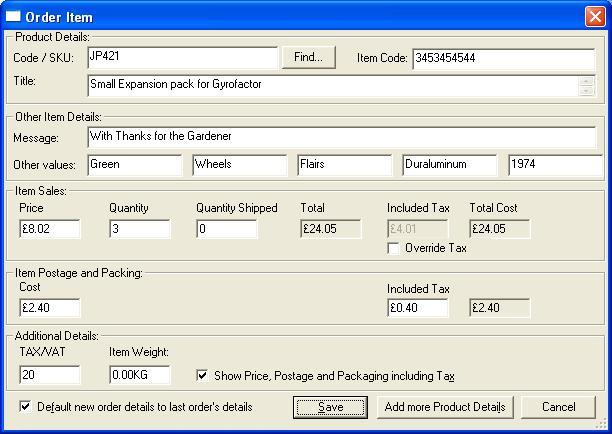
If you are adding an item to the order and know the all or part of the SKU
(Product code) type its value in and click ont eh Find... button. You
are then shown the relevant products and can choose the relevant one.
You can enter or amend the main product details. In additon to this you can
adjust the item's prices, shipping and weight. If you increase the quantity
the tax and Total costs are adjusted. After the Tax has been calculated (based
upon the item's VAT rate) you can then manually adjust the tax amount.
You can add additional information for an order line in the Other Item Details, such as the gift message or additional part information. This information can be displayed on the invoice, packing list, purchase order or email using the following macros:
[%ITEM_MESSAGEn%], [%ITEM_FIELD1n%], [%ITEM_FIELD2n%], [%ITEM_FIELD3n%], [%ITEM_FIELD4n%], [%ITEM_FIELD5n%]
where n means the particular line in the order (e.g. 1).
If you amend an item and no weight is specified it is defaulted to 1 Kilogram.
When you enter a different product weight or postage and packing the total order's
weight and postage and packing are automatically adjusted to incorporate the
adjustment.
You can also choose to show the costs including VAT.
If you want to add (or amend) this product in the main Products click on the
Add more Product Details button.
You can add up to 10 items quickly and easily. After entering
the SKU you can then adjust the quantitiy and amend the price is required.
One Stop Order Processing allows you to import and process orders for Ebay, Amazon, SellerDeck, Shopify, Magento, osCommerce, BigCommerce, RomanCart, eBid, XCart, Oxatis, Groupon, Wowcher, Paypal, Cdiscount. ekmpowershop, Etsy, Flubit, OpenCart, PinnacleCart, PrestaShop, WooCommerce, Weebly, ChannelAdvisor, ASOS Marketplace, OnBuy, Mighty Deals , Mail Order and Telephone Sales
Mole End Group of Companies |
|||||
| Products, plugins and utilities for SellerDeck | All your orders, from all your systems, all together in one simple-to-use application | Integrated label invoice paper and free software packages and templates. Print your invoice and labels at the same time | Print Amazon Despatch Notes with a peel out label with the customer's details on directly from Amazon | Print Ebay Invoices with a peel out label with the customer's details on directly from Ebay | |