One Stop Order Processing |
|
You can choose how to display orders.
Display all orders
All orders, including deleted orders are displayed.
Don't Displayed Deleted Orders
Only display live, not deleted orders. This is useful if you want to process
orders and once complete you delete them. Once deleted they aren't shown.
Only Display Deleted Orders
This can be useful if you want to archive (move) deleted orders into another
site.
By default, deleted orders are not displayed.
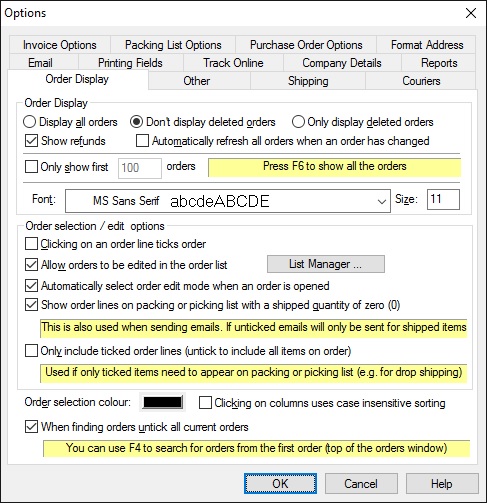
Show Refunds
If you want to show refunded orders tick this box. When refunds are shown they
can be used to show correct sales (or VAT) figures.
By default, refunded orders are displayed.
Automatically refresh orders when an order has changed
If you want to redisplay all the orders whenever any changes have been made
tick Automatically refresh orders when an order has changed.
You should un-tick this option if you have a large number of orders and want
a faster screen update.
Only show list 1000 orders
You can limit the number of orders shown. This will show the first n orders. By default it will show the top 1000 orders. When you click on a column heading it sorts the order information by that field. If you have limited the number of orders shown the orders will be retrieved again. This may mean that the order previously selected is now not available.
Font
You can choose the font and size to use when displaying the order, customer and product details.
Clicking on order line ticks order
To process orders you need to select (tick) all of the orders. You can do this
by clicking the box on the left of the order. You can tick the Clicking on
order line ticks order option to automatically tick the order when you click
anywhere on the order's line.
Allow orders to be edited in order list (This feature is available in Professional, Premium and Enterprise versions of One Stop Order Processing)
You can edit the order, and its related fields (and product details) directly on the main order view. You can also setup pre-defined lists of values to use for fields using the List Manager.
For more information see the List Manager Section.
Automatically select order edit mode when an order is opened
By default, when you view an order you can't change any of the values. This allows you to decide when to amend the order. If you generally open an order to change details in the order you should tick this option. If this option is ticked every time you open the order it will be edittable.
Show order lines on packing or picking list with a shipped quantity of zero (0)
If you want to produce packing lists only for items untick this box. If it is ticked (by default) all items on the order will be shown.
Only include ticked order lines
If you only want to print a packing list for certain products tick this option.
This can be used to mask certain items ordered.If you want to individually ship each item for an order (for example, if an order has 3 items and you only want to ship one of them), tick this option. If you are using this approach the order will only be marked as shipped, and be given a shipping date when all the order lines are shipped.
Order selection colour
If you want to change the colour of the hilighted line click on the colour button and select the required colour. You should choose a dark colour as the text is shown in white.
Clicking on columns uses cases insensitive sorting
When you sort items, by default, uppercase and lowercase words will be sorted as differently. If you want all words to be sorted and the case of the words ignored tick this option.
When finding orders untick all current order
When you
look for orders using the Find button (or F3) by default it leaves all the other orders currently ticked. Also when an order is found it ticks that order. If you only want the order that you are looking for ticked tick this option.
NOTE: You can also use F4 to search for orders. This will always look for orders from the first order listed rather than the last order found.
One Stop Order Processing allows you to import and process orders for Ebay, Amazon, SellerDeck, Shopify, Magento, osCommerce, BigCommerce, RomanCart, eBid, XCart, Oxatis, Groupon, Wowcher, Paypal, Cdiscount. ekmpowershop, Etsy, Flubit, OpenCart, PinnacleCart, PrestaShop, WooCommerce, Weebly, ChannelAdvisor, ASOS Marketplace, OnBuy, Mighty Deals , Mail Order and Telephone Sales
Mole End Group of Companies |
|||||
| Products, plugins and utilities for SellerDeck | All your orders, from all your systems, all together in one simple-to-use application | Integrated label invoice paper and free software packages and templates. Print your invoice and labels at the same time | Print Amazon Despatch Notes with a peel out label with the customer's details on directly from Amazon | Print Ebay Invoices with a peel out label with the customer's details on directly from Ebay | |