One Stop Order Processing |
|
Customer/Suppliers Management
Suppliers are available in Professional, Premium and Enterprise versions of One Stop Order Processing
The following dialog is displayed to either show all the customers/suppliers
or those available for selection.
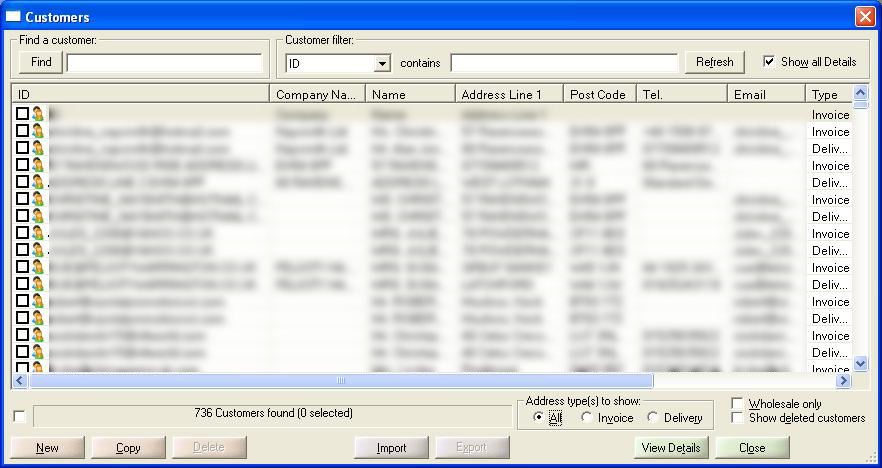
You can find a specific customer or supplier by typing in the Find text area
and clicking on the Find button. This will look in all fields for the
customers or suppliers. You can also filter customers or suppliers on all of
the main customer/supplier details.
You can tick the Wholesale only option to show Wholesale customers. These are customers that have the Wholesale option ticked. This can be useful if you want to only show a subset of customers. To enable the Wholesale option for a customer if you select the customer and click on the View Details button.
Viewing orders for a customer (available in Professional, Premium and Enterprise versions of One Stop Order Processing)
You can also view all the orders for a specific customer by selecting the required customer and clicking the right
mouse button and selecting the Show Orders for this Customer's ID menu option. This will show all the orders for a customer from the same buyer ID.
Exporting orders
You can use the Export button to take the customers/suppliers
out of One Stop Order Processing into a CSV file. You can then manipulate your
customers/suppliers in Excel before importing back in again (or importing to
a 3rd party system).
You can also use this facility to import custoner/supplier details from other
systems. The format of the CSV file is shown below:
Import file format
The import
file is a standard CSV (Comma Separated Value) file. The first line contains
the field names separated by a comma (,). Each subsequent line contains values
for those fields, each value being separated by a comma (,). Microsoft Excel
can export information as a CSV file. You can create a template (example CSV
file) by using the Export button and exporting an existing customer or supplier.
The customer/supplier
import file can contain any of the fields described below, in any order. If
you do not know any of the information for a field don't include the field in
the file to import. This is described below.
Minimum requirements
for an import file
You must have at
least 1 of the red fields in your import
file to create a valid One Stop Order Processing customer/supplier.
|
Field
Name |
Description |
| ID | Unique identifier for the customer or supplier. You can use any format that you like (e.g. 12345 or ROBERTSONS). |
| Name | Name of the customer/supplier. This is normally a person's name, e.g. John Smythe. |
| Company | Company name used, e.g. Saysuid Ltd |
| Address1 | First line of customer's/suppliers address |
| Address2 | Second line of customer's/suppliers address |
| Address3 | Third line of customer's/suppliers address |
| Address4 | Fourth line of customer's/suppliers address |
| County | Customer's/Supplier's county |
| Postcode | Postcode of customer/supplier |
| Country | Country |
| VATNumber | VAT number of company |
| Fax | Fax number |
| Tel | Telephone number |
| Email address | |
| Type | Type of details. 0 = Invoice customer, 1 = Delivery customer, 2 = Supplier |
| Code | Code used for customer. This is your internal name used for the customer/supplier |
| Notes | Notes entered for the customer/supplier. |
| Wholesale | Wholesale customer? 0 = Not a Wholesale customer 1 = Wholesale customer |
One Stop Order Processing allows you to import and process orders for Ebay, Amazon, SellerDeck, Shopify, Magento, osCommerce, BigCommerce, RomanCart, eBid, XCart, Oxatis, Groupon, Wowcher, Paypal, Cdiscount. ekmpowershop, Etsy, Flubit, OpenCart, PinnacleCart, PrestaShop, WooCommerce, Weebly, ChannelAdvisor, ASOS Marketplace, OnBuy, Mighty Deals , Mail Order and Telephone Sales
Mole End Group of Companies |
|||||
| Products, plugins and utilities for SellerDeck | All your orders, from all your systems, all together in one simple-to-use application | Integrated label invoice paper and free software packages and templates. Print your invoice and labels at the same time | Print Amazon Despatch Notes with a peel out label with the customer's details on directly from Amazon | Print Ebay Invoices with a peel out label with the customer's details on directly from Ebay | |